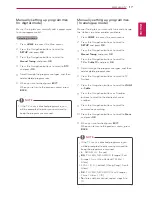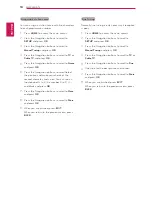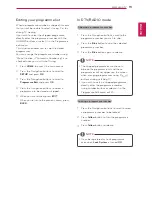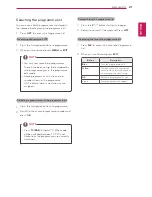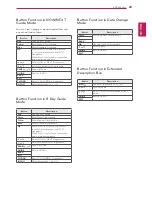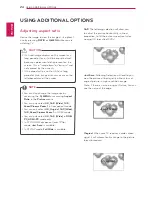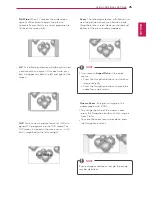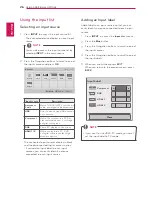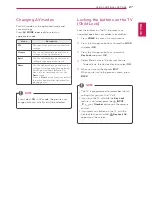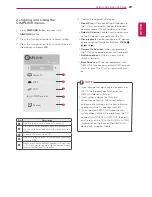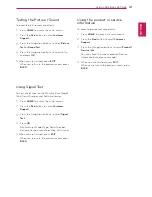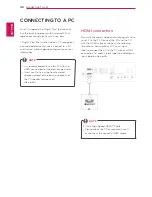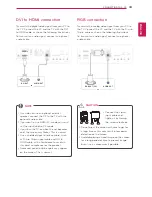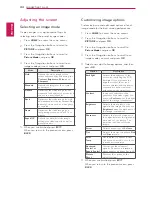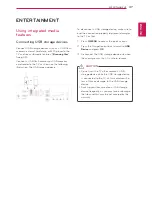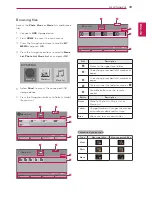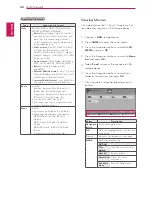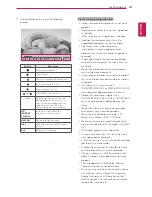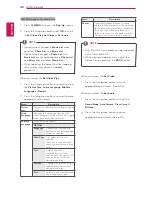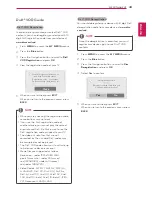ENGLISH
29
USING ADDITIONAL OPTIONS
Activating and Using the
SIMPLINK menus
1
Press
SIMPLINK
button to access the
SIMPLINK
menus.
2
Press the Navigation buttons to select to
On
.
3
Press the Navigation buttons to scroll to one of
the devices and press
OK
.
4
Control the selected AV device.
y
y
Direct Play
: After connecting AV devices to
the TV, you can directly control the devices
and play media without additional settings.
y
y
Select AV device
: Enables you to select one
of the AV devices connected to the TV.
y
y
Disc playback
: Control connected AV devices
by pressing the Navigation buttons,
OK, , ,
,
and .
y
y
Power off all devices
: When you power off
the TV, all connected devices are turned off.
y
y
Switch audio-out
: Offers an easy way to
switch audio-out.
y
y
Sync Power on
: When the equipment with
SIMPLINK function connected HDMI terminal
starts to play, The TV will automatically turn
on.
SIMPLINK
OK
ON
Watch TV
DISC
VCR
HDD Recorder
Speaker
Exit
1
2
3
4
5
No.
Description
1
Displays the previously viewed TV channel.
2
Plays discs. When multiple discs are available,
the title of the disc appears at the bottom of the
screen.
3
Controls the connected VCR.
4
HDD recordings playback: Controls the recording
stored in HDD.
5
Audio out to home theatre speaker or Audio out
to TV: Changes the audio output between Home
theatre speaker and TV speaker.
y
y
If you change the input source by pressing
INPUT, the progressing function of the
SIMPLINK device will stop.
y
y
If you select a device that has the
home theatre feature, the sound output
automatically switches to the home theatre
speaker and the TV speaker turns off.
y
y
If a connected SIMPLINK home theatre
system does not play the audio from the TV,
connect the DIGITAL AUDIO OUT terminal
on the rear of the TV to the DIGITAL AUDIO
IN terminal on the back of the SIMPLINK
device with an optical cable.
NOTE