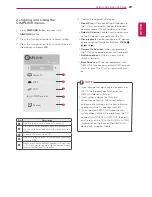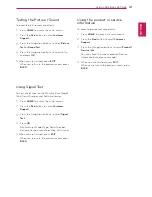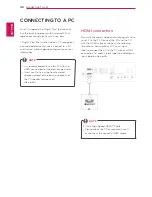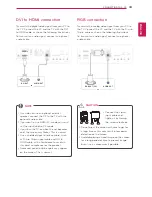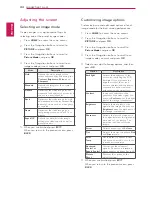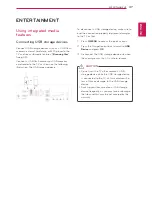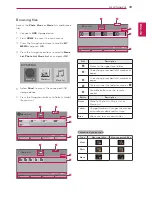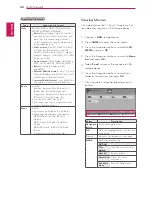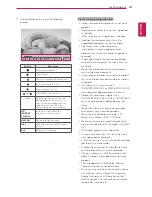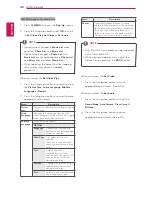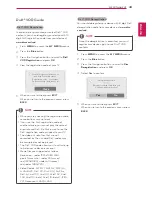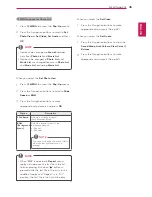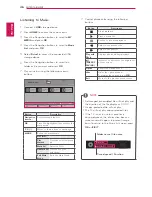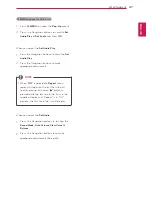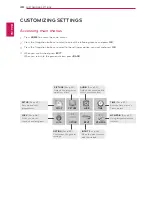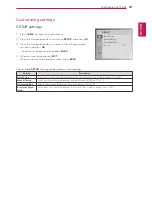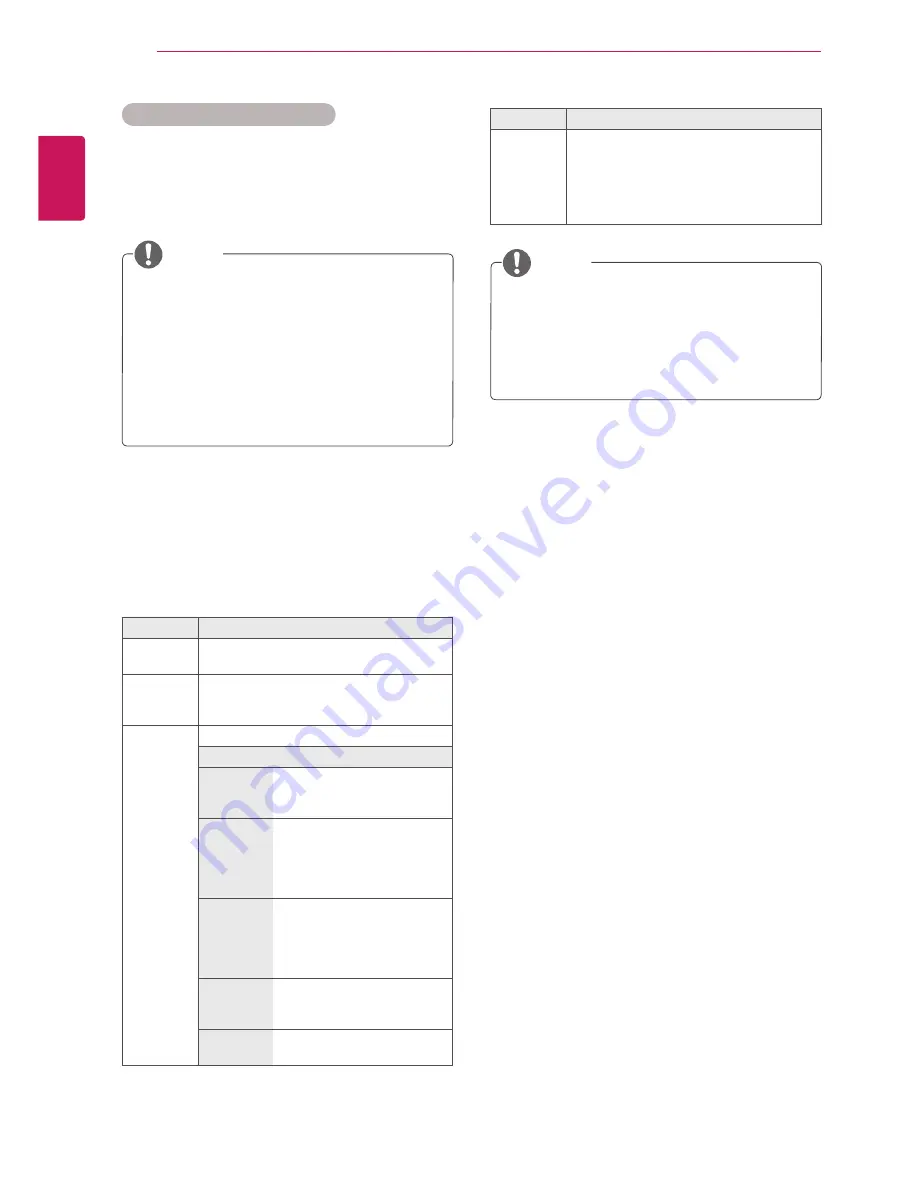
ENGLISH
42
ENTERTAINMENT
Q.MENU options for Movie List
1
Press
Q. MENU
to access the
Pop-Up
menus.
2
Press the Navigation button and
OK
to scroll
to
Set Video Play, Set Video
or
Set Audio
.
y
y
Option values changed in
Movie List
does
not affect
Photo List
and
Music List
.
y
y
Option value changed in
Photo List
and
Music List
are changed likewise in
Photo List
and
Music List
excluding
Movie List
.
y
y
When replaying the video file after stopping,
you can play from where it stopped
previously.
y
y
Only 10,000 of sync blocks can be upported
within the subtitle file.
y
y
When playing a video, you can adjust the
Picture Size by pressing the
RATIO
button.
NOTE
NOTE
When you select the
Set Video Play
.
1
Press the Navigation buttons to scroll to show
the
Picture Size, Audio Language, Subtitle
Language
or
Repeat
.
2
Press the Navigation buttons to scroll to make
appropriate adjustments.
Menu
Description
Picture
Size
Selects your desired picture format during
movie play
Audio
Language
Changes the Language Group of the
audio during movie play. Files with a single
audio track cannot be selected.
Subtitle
Language
Turn on/off the subtitle.
OPTION
Language
Activated for SMI subtitle
and can select the language
within the subtitle.
Code Page
Can select the font for
subtitle.
When set to default, same
font as general menu will be
used.
Sync
Adjusts the time
synchronisation of the
subtitle from -10 secs to +10
secs by steps of 0.5 secs
during movie play.
Position
Changes the position of the
subtitle either up or down
during movie play.
Size
Selects your desired Subtitle
size during movie play.
Menu
Description
Repeat
Turn on/off repeat function of movie
playback. When turned on, the file within
the folder will be played back repeatedly.
Even when the repeated playback is
turned off, it can run the playback if the
file name is similar to the previous file.
When you select the
Set Video
.
1
Press the Navigation button
to make
appropriate adjustments. (See p.52)
When you select the
Set Audio,
1
Press the Navigation button
to show the
Sound Mode, Auto Volume, Clear Voice II,
Balance
.
2
Press the Navigation button
to make
appropriate adjustments.(See p.54)