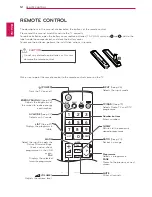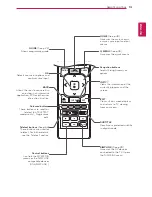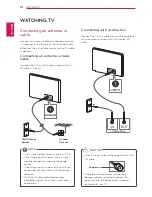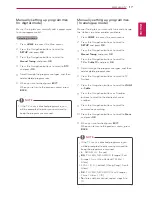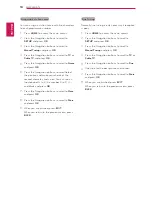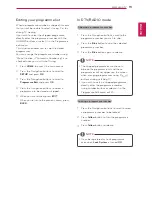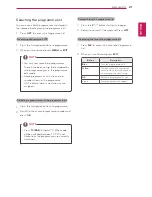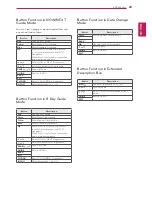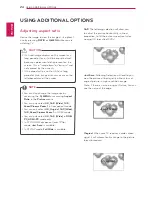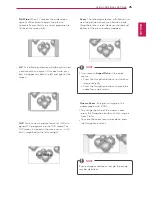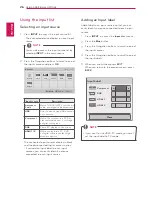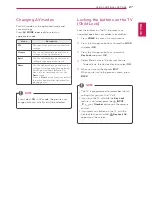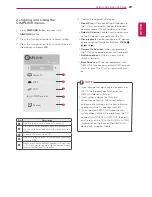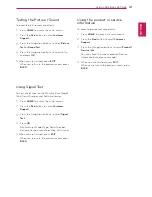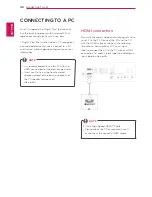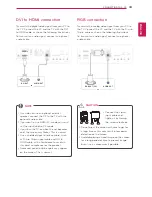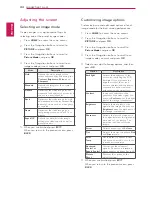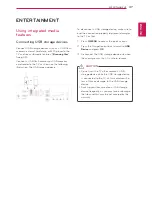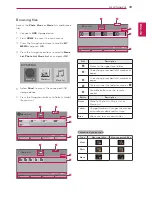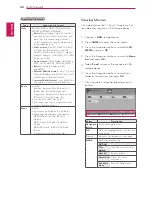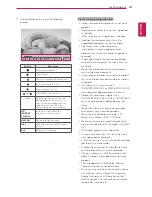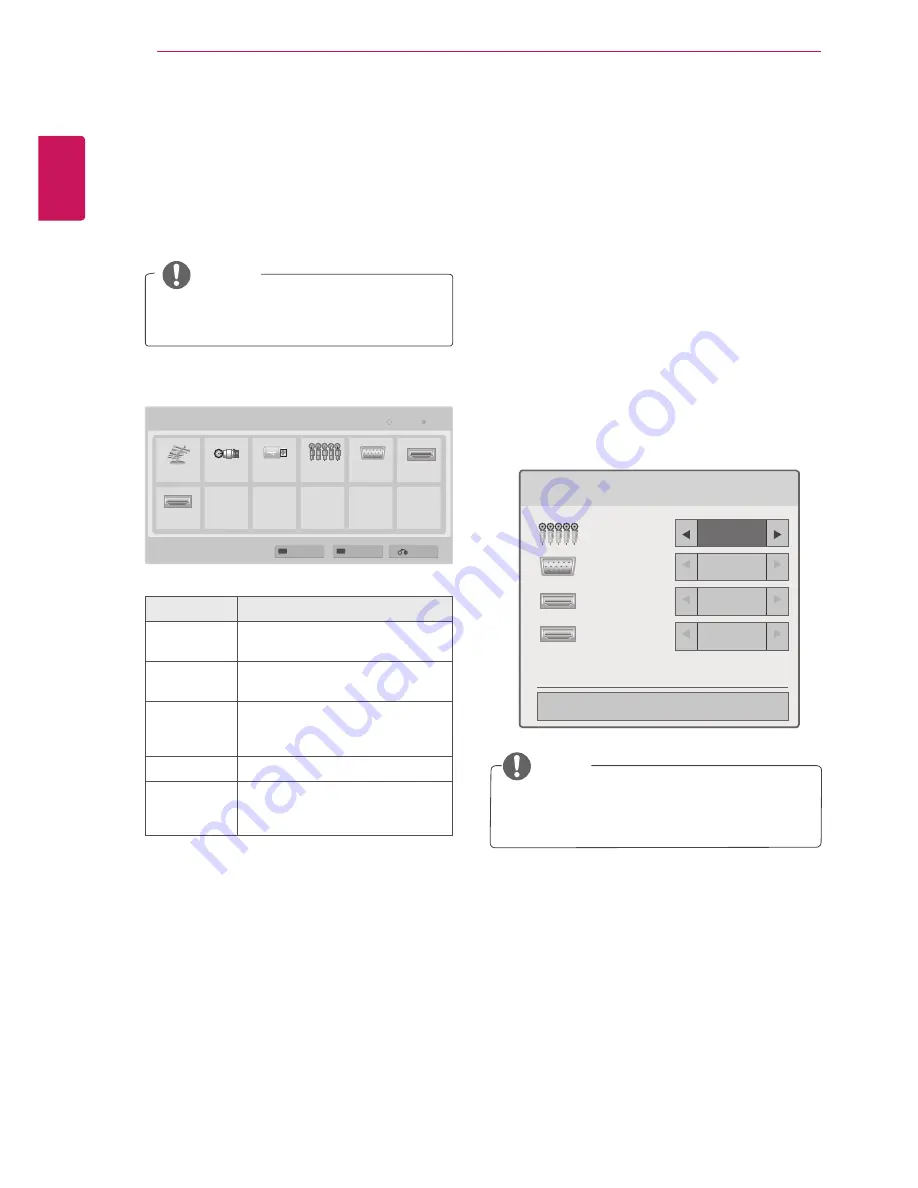
ENGLISH
26
USING ADDITIONAL OPTIONS
Using the input list
Selecting an input source
1
Press
INPUT
to access the input source list.
- The connected device displays on each input
source.
2
Press the Navigation buttons to scroll to one of
the input sources and press
OK
.
Input source
Description
Antenna or
Cable
Watch TV/RADIO/DTV over the air,
cable, and digital cable broadcast
USB
Select it when using USB depends
on connector.
Component
Watch the contents in a DVD or
other external devices, or through
a digital set-top box
RGB
View a PC display on the screen
HDMI 1 / 2
Watch contents in a PC, DVD
or Digital settop box other high
definition devices
The connected input sources display in black
and the disconnected input sources in grey.
- If you add an input label to each input
sources, you can easily identify a device
connected to each input source.
Adding an Input label
Add a label to an input source so that you can
easily identify a device connected to each input
source.
1
Press
INPUT
to access the
Input List
menus.
2
Press the
Blue
button.
3
Press the Navigation buttons to scroll to one of
the input sources
4
Press the Navigation buttons to scroll to one of
the input labels.
5
When you are finished, press
EXIT
.
When you return to the previous menu, press
BACK
.
You can also access the input source list by
selecting
INPUT
in the main menus.
NOTE
Input List
Antenna
Cable
HDMI 1
USB
HDMI 2
SIMPLINK
RGB
Component
Move
Input Label
Exit
Ok
Component
RGB
HDMI 1
HDMI 2
Input Label
Close
y
y
If you want to use HDMI-PC mode, you must
set the input label to PC mode.
NOTE