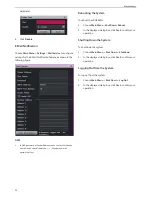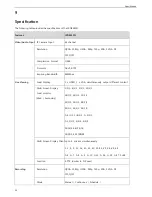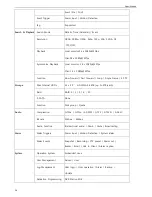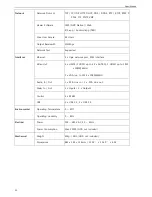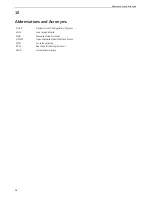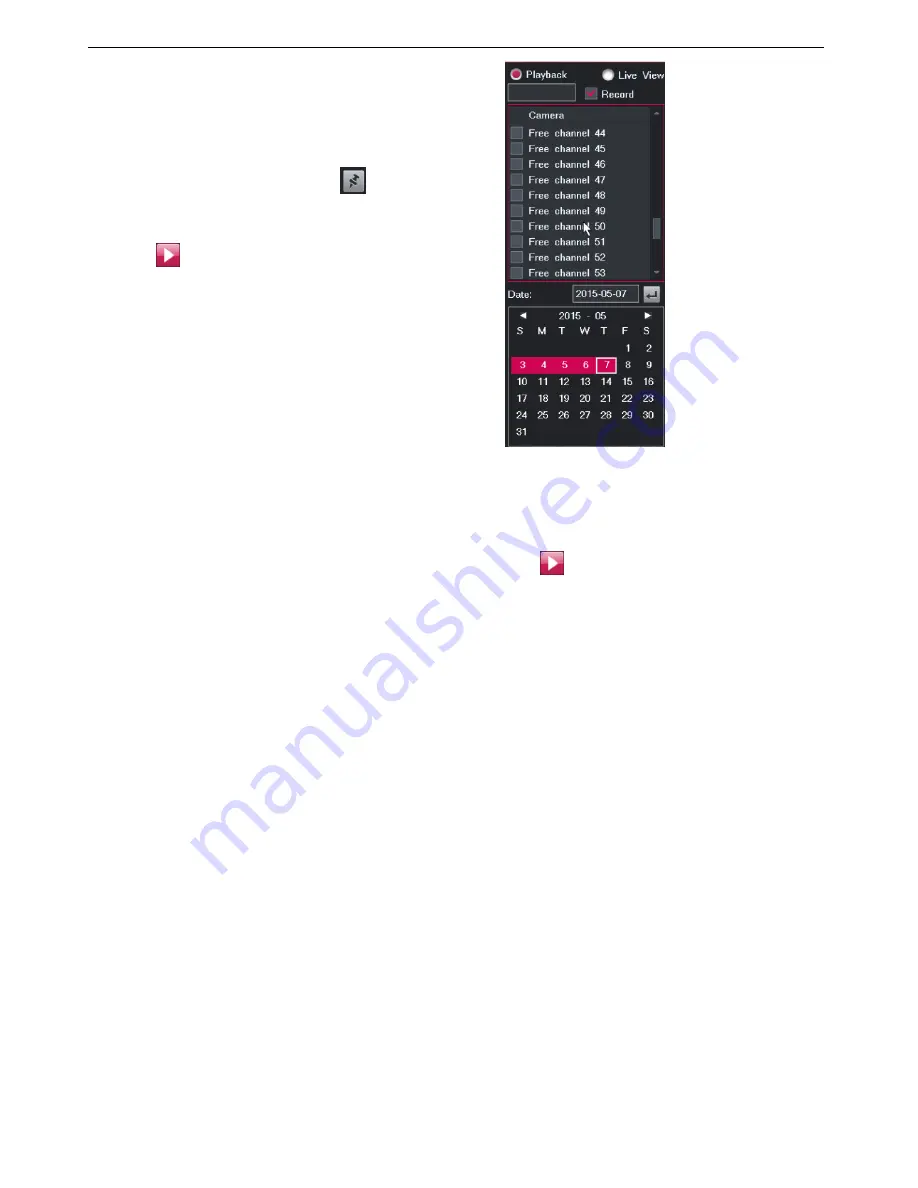
Playback
42
when records are available.
7.
On the control panel, select a start time on the
timeline.
For the timeline, you can zoom in to select a start time
accurate to the minute.You can click
to pin the
control panel.
8.
Click
.
9.
(Optional) Enter a time at the end of the timeline and
click the arrow to skip to another start time.
Note that red sections of the timeline indicate that alarms
are generated during this period and that yellow sections
of the timeline indicate that records are available during
this period.
Playing Back Records from Deleted Cameras
To play back records from the cameras those have been
deleted from your LRN8640N:
After a camera is removed from an LRN8640N, the records
made from the camera may remain on the LRN8640N. In
such a case, you can play back these records.
To play back such records:
1.
During a single or multi-record playback or
synchronous playback, select
Record
.
Before
Record
is selected, you can find only online
cameras. After
Record
is selected, you can find a
number of free channels, each of which indicates a
record.
2.
Select or enter a recording date under
Date
.
3.
On the control panel, select a start time on the
timeline.
4.
Click
.
NOTE:
When setting the loop, the maximum play speed is *2.
To playback recorded data of 3Mega pixel Network
camera, change the layout to full screen at first.
Otherwise, playback video is not shown with warning
message.
Содержание LRN8640N
Страница 58: ......