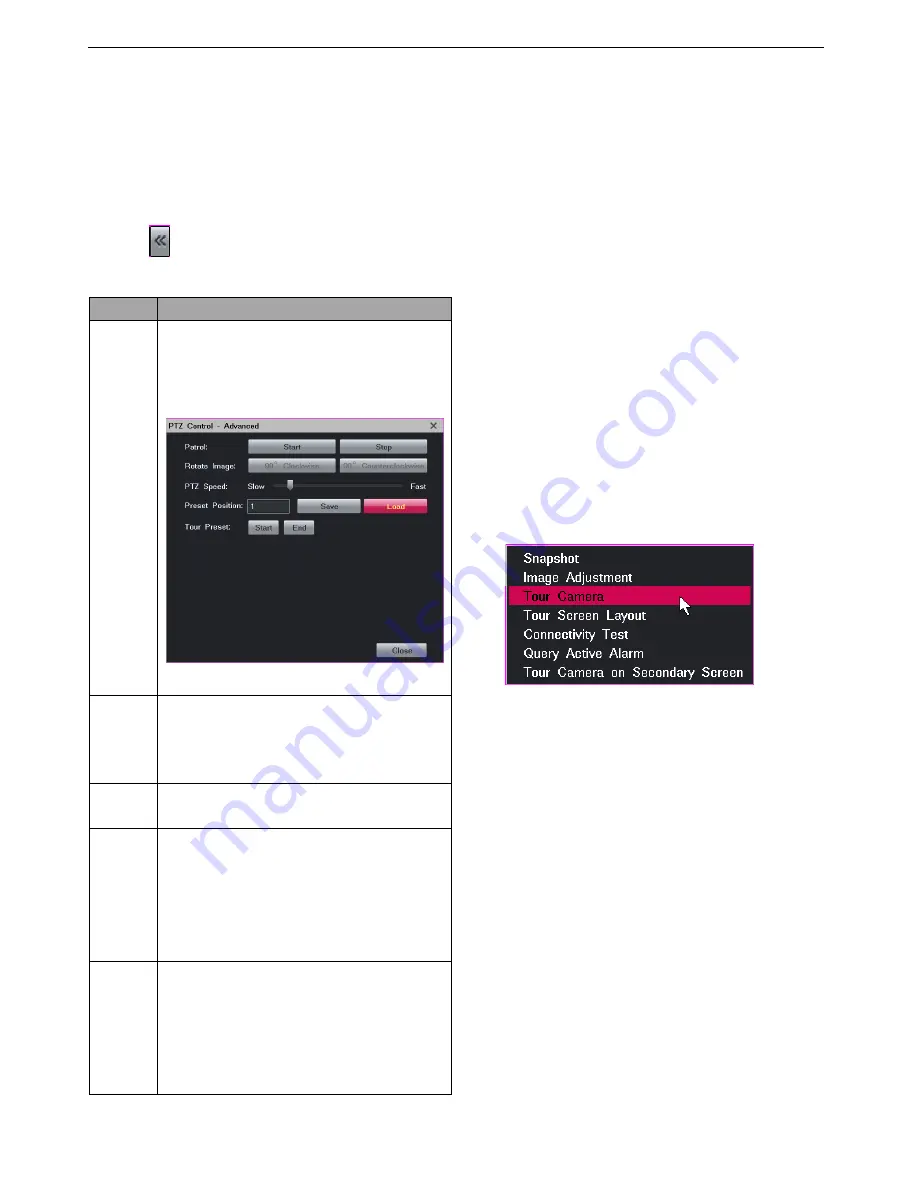
Monitoring a Site
30
NOTE:
If you find an option does not take effect, contact the system
administrator to check whether the camera in operation supports
the option. If so, contact us.
Onvif only supports functions of Pan, Tilt and Zoom.
Advanced PTZ Controls
Click the
Advanced button to show advanced PTZ
controls, which are described as follows.
Option
Operation
Patrol
This option enables a camera to continuously
pan.
Click
Start
to start patrolling your surveillance
site and
Stop
to stop the patrol.
This option is available to ONVIF cameras.
Rotate
Image
Each time you click
90° Clockwise
, the image
will be rotated 90° clockwise.
Each time you click
90° Counterclockwise
, the
image will be rotated 90° counterclockwise.
PTZ
Speed
PTZ speed.
This option is available to ONVIF cameras.
Preset
Position
Click
Save
to save the current position as a
preset position. When the camera moves to
another position, you can enter a preset
position in the text box and click
Load
to move
the camera to the preset position.
This option is available to ONVIF cameras.
Tour
Preset
This option tours preset positions. By default,
the dwell time for each preset position is 10s.
Note that the dwell time is unconfigurable.
Note that this option requires that preset
positions have been configured.
This option is available to ONVIF cameras.
NOTE:
If you find you cannot use an option, contact the system
administrator to check whether the camera in operation supports
the option. If so, contact us.
Onvif only supports functions of Pan, Tilt and Zoom.
e-PTZ
The electronic PTZ (e-PTZ) function allows you to digitally
zoom in or out.
Changing and Touring Surveillance Sites
To change the surveillance site:
1.
Right-click the current view window and choose
Select
Camera
.
2.
Click the target camera.
To tour multiple surveillance sites on a view window:
1.
Right-click a view window and choose
Advanced
>
Tour Camera
, as shown in the following
figure.
2.
Select a touring scheme.
By default, the first touring scheme (Channel Poll1) is
selected, as shown in the following figure.
Содержание LRN8640N
Страница 58: ......






























