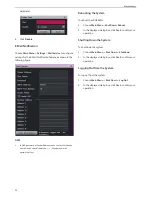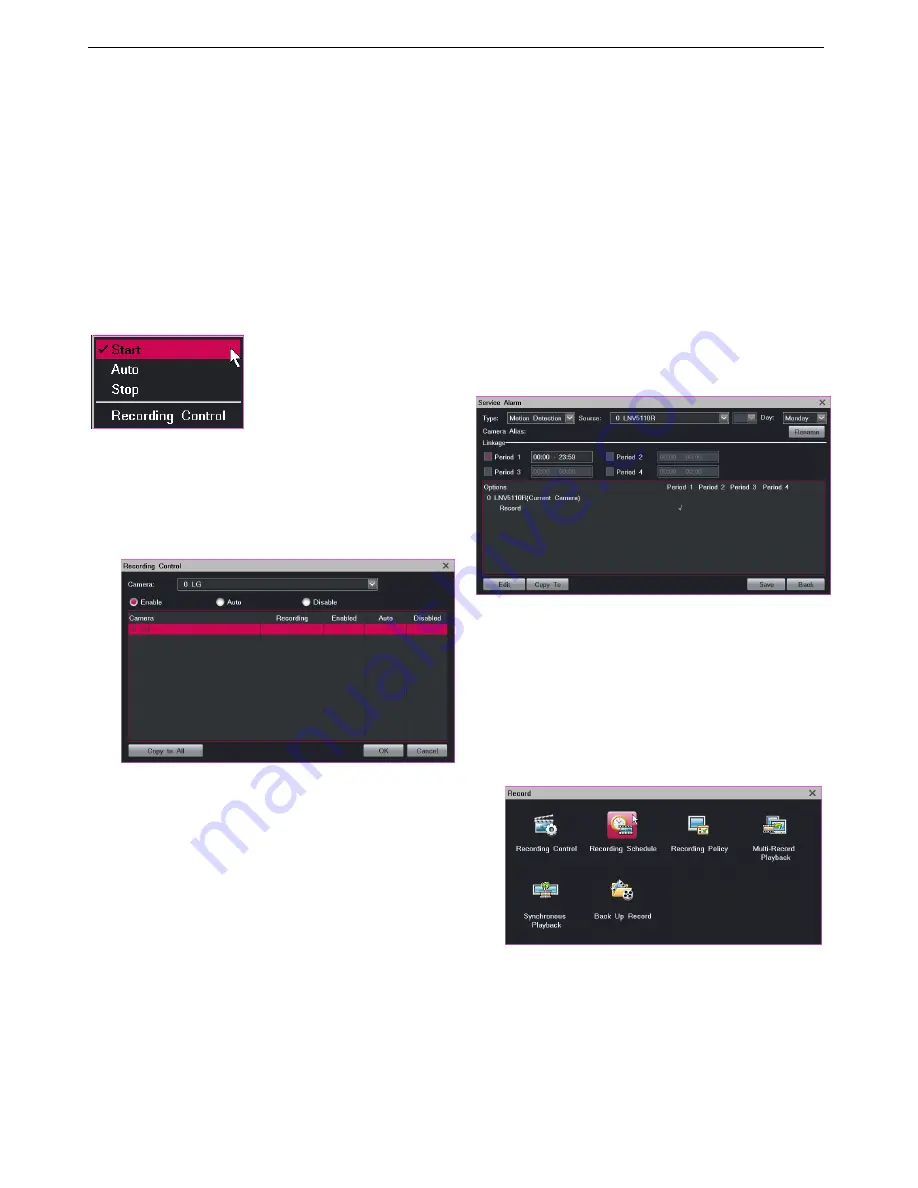
Recording
37
5
Recording
Starting a Recording
You can start a recording by setting the recording mode for
a camera.
Method 1
Right-click a view window and choose
Recording
>
Start
.
Method 2
1.
Right-click a view window and choose
Recording
>
Recording Control
. Alternatively, choose
Main Menu
>
Record
>
Recording Control
.
2.
Select a camera.
3.
Select
Enable
.
If necessary, click
Copy to All
to start a recording for all
cameras connected to the LRN8640N.
Scheduling a Recording
You can schedule a recording by setting the alarm linkage
or the recording scheduling function.
By alarm linkage
Through alarm linkage, a recording can automatically start
when an alarm is triggered.
To schedule a recording:
1.
Choose
Main Menu
>
Alarm
>
Service Alarm
.
2.
Select an alarm type from the
Type
drop-down list.
3.
Select a source, day, and period (or multiple periods).
4.
Click
Edit
.
5.
Select a linked camera from the
Linked Device
drop-down list.
6.
Select
Recording
.
7.
Click
OK
.
The following is an example.
NOTE:
The alarm linkage method applies only to cameras whose
recording mode is Auto.
By the recording scheduling function
To schedule a recording:
1.
Choose
Main Menu
>
Record
>
Recording Schedule
.
2.
Select a camera from the
Camera
drop-down list, a
day, and a period (or multiple periods).
Содержание LRN8640N
Страница 58: ......