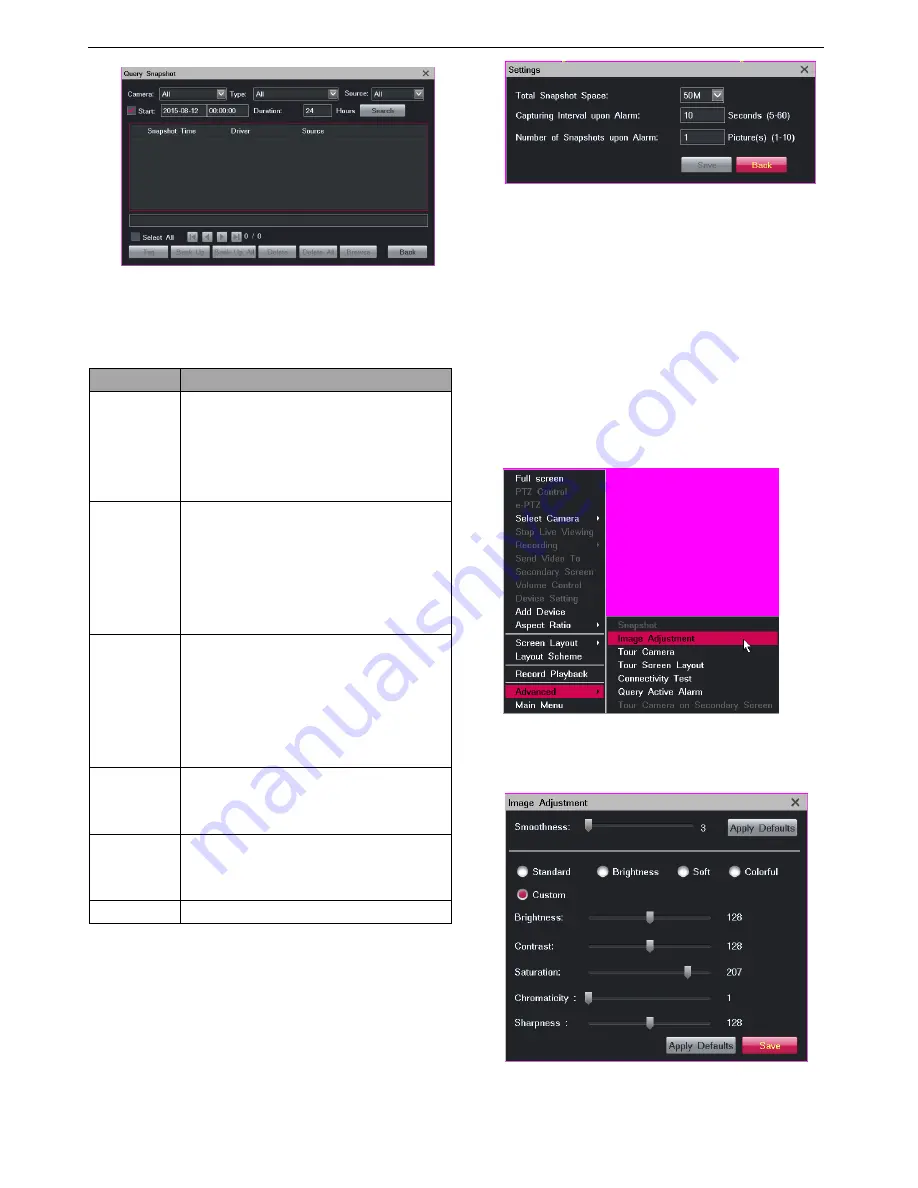
Monitoring a Site
35
3.
Click
Search
.
The following table describes operations you can perform
on snapshots.
Operation
Description
Tag
Give a name to a snapshot to facilitate
snapshot searching.
When a snapshot is tagged, you can easily
find it by setting the
Type
parameter to the
tag of the snapshot.
Back Up
Back up specific snapshots.
Before backing up a snapshot, insert a USB
flash drive.
Before removing the USB flash drive from
the LRN8640N, uninstall the USB flash
drive by clicking the
Uninstall
button.
Back Up All
Back up all snapshots.
Before backing up a snapshot, insert a USB
flash drive.
Before removing the USB flash drive from
the LRN8640N, uninstall the USB flash
drive by clicking the Uninstall button.
Delete
Delete specific snapshots.
You cannot delete snapshots that are
backed up in a USB flash drive.
Delete All
Delete all snapshots.
You cannot delete snapshots that are
backed up in a USB flash drive.
Browse
Browse all snapshots
Settings
To configure snapshot settings:
1.
Choose
Main Menu
>
Snapshot
>
Settings
.
2.
Specify parameters according to onsite conditions.
All the snapshots are saved in the system flash and
therefore the available values for
Total Snapshot
Space
are continuously changed according to the
system usage.
3.
Click
Save
.
Configuring Image Settings
To configure image settings for NVR:
1.
Right-click a view window and choose
Advanced
>
Image Adjustment
.
2.
Change parameter values according to onsite
conditions, as shown in the following figure.
You can also click
Apply Defaults
to apply the default
settings.
Содержание LRN8640N
Страница 58: ......






























