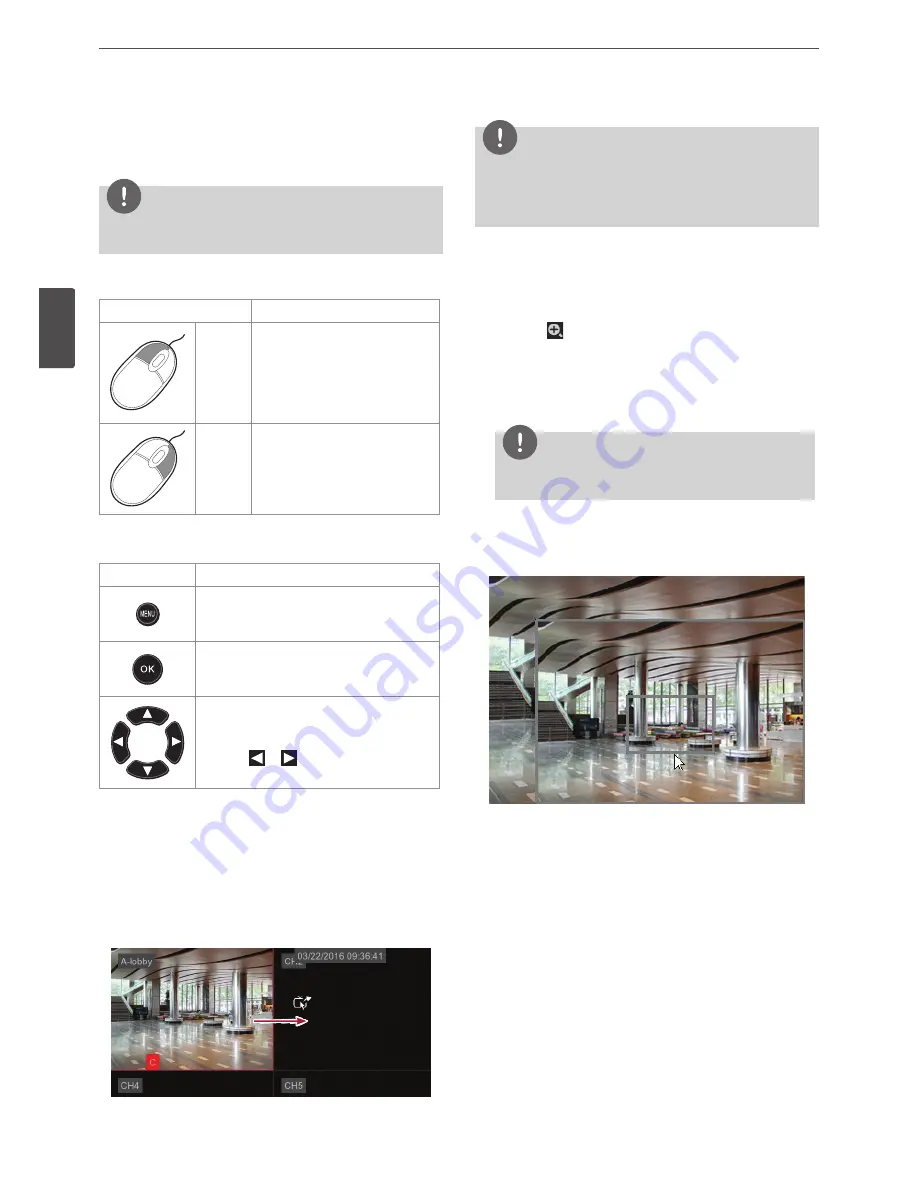
20
Installation
3
Install
ation
Basic Operating
You can set up the operating conditions by using the mouse or remote
control.
NOTE
All the operation explanations in this manual, are based on using
the mouse.
Basic operating of mouse
Button
Function
Left
button
•
Use when select the item you
want.
• If you double click the button
on the screen, you can see the
selected channel on the full
screen.
Right
button
•
You can see the popup menu.
•
Close the menu in use and moves
to the live screen.
Basic operating of remote control
Button
Function
•
Moves to the main menu setting screen.
•
Moves to the live screen by pressing this
button on the menu setting screen.
•
Select the item or confirm the setting.
•
The popup menu appears by pressing this
button on the live screen.
•
You can moves to the menu item you want.
•
The popup menu appears by pressing the
button
or
on the live screen.
Moving the Channel's Position
You can change the camera channel's position in a split screen of the
Main Monitor.
1. Select a desired channel by clicking the left button of the mouse.
2. Drag and drop it to a desired location and the channel's position
will be changed.
NOTE
•
To display the screen you want to watch in full screen mode,
double click the desired channel. Double click again to return
to the split screen in full screen mode.
•
Split screen is changes according to number of cameras.
Using the digital zoom function
You can expand the current screen by using the dizital zoom function
in the live screen.
1. Select the
button among the quick buttons.
2. Set the section you want by dragging the left button of the
mouse. Expanded screen of preset section appears and displays
the full screen to the bottom right.
3. You can reset the section at the expanded screen by clicking the
left button of the mouse.
NOTE
The zoom function is deactivated when click the right mouse
button.
Moving the expanded section
1. In expanded section, check the two grey boxes as below at the
bottom right of full screen mode.
a
b
2. When drag the left mouse button in
a
box section, full screen
position will change.
3. When drag the left mouse button in
b
box section, preset
expanded section will change.
Содержание LRA3040N-NH
Страница 47: ......






























