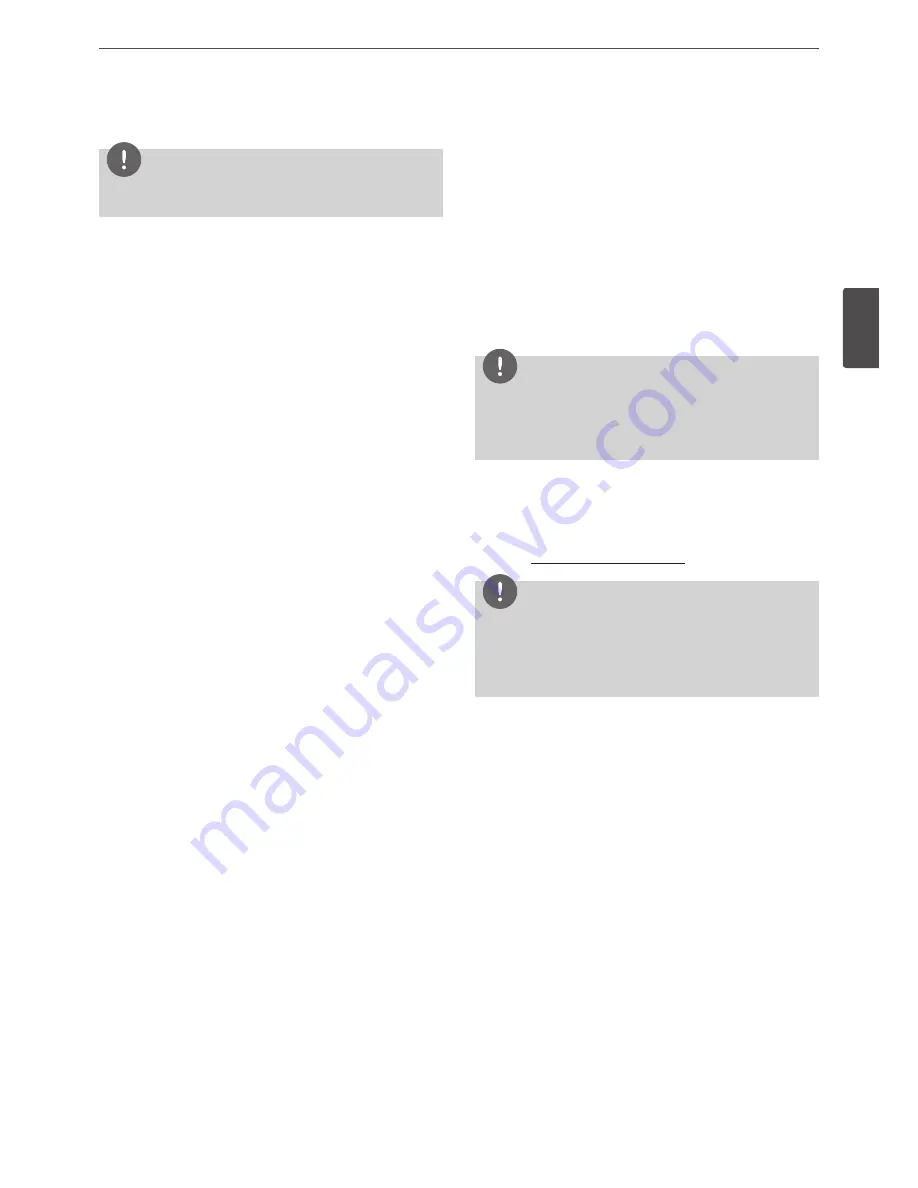
Installation
15
3
Install
ation
4. Connect the SATA power cable to HDD.
NOTE
You must use the supplied SATA power cable. The SATA power
cable that used for normal PC is not compatible with this unit.
5. Connect the Serial SATA cable to HDD.
6. Connect the SATA power cable and Serial SATA cable of the HDD
to the SATA connector of the main board.
7. Assemble the top case and fix the screws.
8. When you turn the power of the unit on, the new HDD is detected
automatically.
Replacing the Hard Disk Drive
Turn the power of the unit off and detach the power plug from the
outlet.
1. Follow steps 1 to 2 described in “Installing the Hard Disk Drive”.
2. Remove the connector from the HDD.
3. Remove the screws from the hard disk drive on the bottom.
4. Replace the new HDD.
5. Follow steps 4 to 8 described in “Installing the Hard Disk Drive”.
6. After replacing the hard disk drive, insert the power plug into the
outlet and turn the power of the unit on. The new HDD is detected
and formatted.
NOTE
•
Do not use an electric screwdriver to fix them.
• Make sure that each of the SATA cables is connected to the
connector housing through its holes.
• Do not stack them nor keep them upright.
Recommended HDD
For the latest recommended HDD list,
please visit http://www.lgecommercial.com.
NOTE
•
If you do not use the recommended HDD, the system may
not be operated normally.
•
If user requires higher performance HDD, it is strongly
recommended to use special hard drive for security and
protection.
Содержание LRA3040N-NH
Страница 47: ......
















































