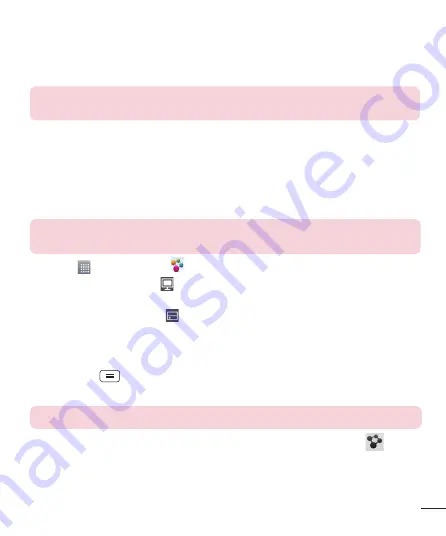
33
•
Touch
Receive files
if you would like to allow other devices to upload
media files to your phone.
NOTE:
Make sure that the MicroSD card is correctly mounted and the
Receive
files
option in the Settings menu is checked.
4
Touch
Shared contents
and checkmark the types of content you
would like to share. Choose from
Photos
,
Videos
and
Music
.
5
SmartShare
is now activated and ready to share contents.
To control your renderer devices
Let your renderer device (e.g., TV) play multimedia content from your
remote content library (e.g., PC).
NOTE:
Make sure that the DLNA function of your devices is properly configured
(e.g., TV and PC).
1
Touch
>
SmartShare
.
2
Touch the
Player
icon and select the device from the renderer
device list.
3
Touch the
Library
icon and select the device of the remote content
library.
4
You can browse the content library.
5
Touch and hold a content thumbnail and touch
Play
or touch the
Menu Key
>
Play
.
To share content from your phone to your renderer device (e.g. TV)
NOTE:
Make sure that your renderer device is properly configured.
1
While playing your music using the
Music
application, touch
on the
Title area.
2
Select the device from renderer lists to play the files.
















































