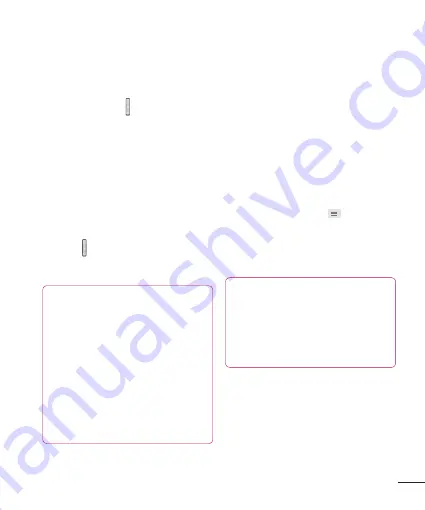
21
Lock your phone
When you are not using the LG-P760 press
the
Power/Lock Key
to lock your phone.
This helps prevent accidental presses and
saves battery power.
Also, if you do not use the phone for a
while, the Home screen or other screen
you are viewing, is automatically replaced
with the lock screen after about 2 minutes
of inactivity to conserve the battery and
prevent pocket dialling.
To wake up your phone, press the
Power/
Lock Key
. The lock screen will appear.
Slide the lock screen up. The last screen
you were working on opens.
NOTE
• The automatic screen timeout can be
configured manually in Settings.
• If there are any programs running
when you lock the phone, they
may still be running in lock mode.
It is recommended that you exit all
programs before entering the lock
mode to avoid unnecessary charges
(e.g., phone call, web access and
data communications).
Setting Swipe, Face Unlock,
Pattern, PIN, Password to
unlock your phone
You can slide the screen without entering
any information, utilize facial recognition,
draw your own unlock Pattern or enter a
PIN or Password to add more security to
your device. To set Swipe, Face Unlock,
Pattern, PIN, or Password, from the Home
screen tap the
Menu Key
>
System
settings > Lock screen > Select screen
lock
. Then choose from
Swipe, Face
unlock, Pattern, PIN
, or
Password
and
enter the desired information.
Caution
You are allowed 5 attempts to enter
your screen unlock information. If you
used up all 5 opportunities, you will
have to wait 30 seconds to attempt
unlocking the phone again.








































