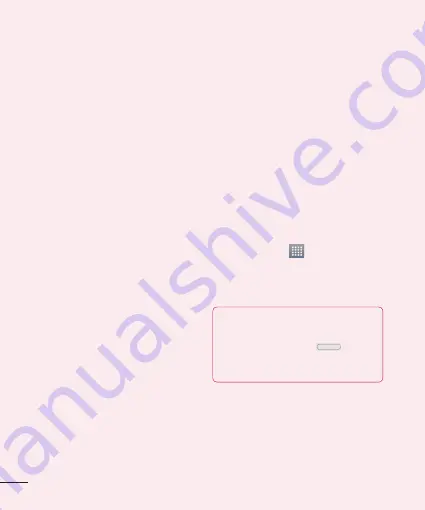
6
Getting to know your phone
8. Connecting your phone
to a computer via USB
1
Use the USB cable that was provided
with your phone to connect the phone
to an USB port on your computer. You’ll
receive a notification that the USB is
connected and can see USB connection
mode popup.
2
Tap
Media sync (MTP)
to confirm that
you want to transfer files between your
phone’s microSD card and the computer.
When the phone is connected as USB
storage, you receive a notification. Your
phone’s microSD card is installed as a
drive on your computer. You can now copy
files to and from the microSD card.
9. Opening and switching
applications
Multitasking is easy with Android because
you can keep more than one application
running at the same time. There’s no
need to quit an application before opening
another. Use and switch between several
open applications. Android manages each
application, stopping and starting them
as needed to ensure that idle applications
don’t consume resources unnecessarily.
To stop applications:
1
Touch
Apps Key
>
Settings
>
Apps
>
Running
tab.
2
Scroll to the desired application and
touch
Stop
to stop it.
TIP
To return to a recent application, press
and hold the
Home Key
.
The screen then displays a list of
applications you have recently used.






























