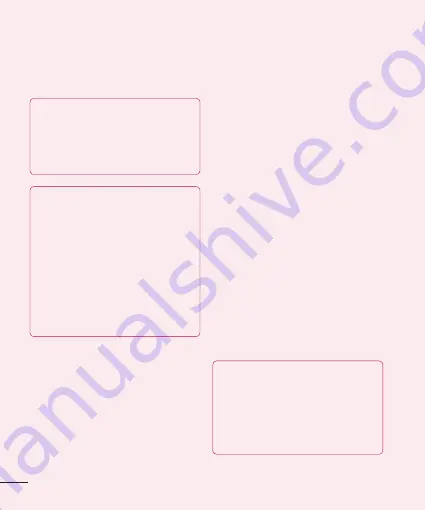
4
Getting to know your phone
None, Swipe, Face Unlock, Pattern, PIN
or
Password
.
NOTE
In case that you would have trouble
with Face Unlock, you can unlock the
screen with the unlock pattern and/or
PIN as a backup.
Warning
Take precautions when using an
Unlock Pattern, PIN, or Password. It is
very important that you remember the
screen unlock information you set. You
are allowed 5 attempts to enter your
screen unlock information. If you used
up all 5 opportunities, you will have to
wait 30 seconds to attempt unlocking
the phone again.
When you can’t recall your Unlock
Pattern, PIN, or Password:
If you logged into a Google account on
the phone and failed to use the correct
pattern 5 times, tap
Forgot pattern?
You
will be required to sign in with your Google
account and prompted to create a new
unlock pattern.
If you have set a backup PIN, you can
unlock the screen with keying in the
backup PIN.
If you haven’t created a Google account
on the phone or you forgot your PIN or
Password, you need to perform a hard
reset. Or, you can unlock the phone with
the Backup pin.
5. Using Hard Reset
(Factory Reset)
If your phone needs to be restored to its
original condition, use a
Hard Reset
to
initialize your phone.
1
Turn the power off.
2
Press and hold the following keys at the
same time for 10 seconds:
Power/Lock
Key + Down Volume Key + Home Key
.
3
The phone will turn on and perform a
factory reset immediately.
Warning
If you perform a Hard Reset, all user
applications and user data will be
deleted. Please remember to back up
any important data before performing
a
Hard Reset
.






























