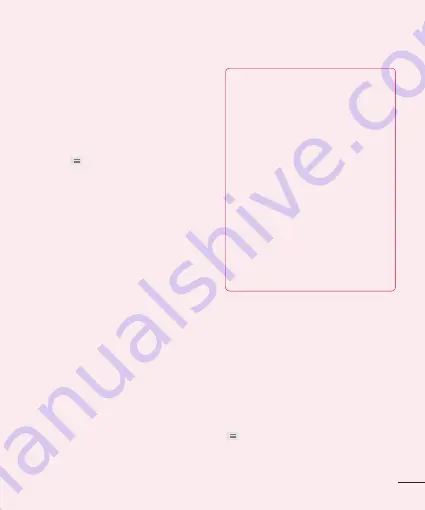
3
2
The battery status (charging or not
charging) and level are displayed on the
top menu of the screen.
To monitor and control what uses the
battery
1
From the Home screen, tap the
Menu
Key
and tap
System settings
>
Power Saver
>
Battery use.
2
The bottom of the screen displays
battery usage time. Either how long
since last connected to a power source,
or if connected to a power source, how
long you were last running on battery
power. The screen also lists applications
or services using battery power from
greatest amount to least.
3. Installing an Open
Source Operating
System
Installing an open source operating system
on your phone and not using the operating
system provided by the manufacturer can
cause your phone to malfunction.
Warning
• If you install and use an OS other
than the one provided by the
manufacturer, your phone is no
longer covered by the warranty.
• To protect your phone and personal
data, download applications only
from trusted sources, such as Play
Store. If some applications are not
properly installed on your phone,
your phone may not work properly-
or serious errors may occur. You will
need to uninstall those applications
and all of its data and settings from
the phone.
4. Using the Swipe, Face
Unlock, Pattern, PIN, or
Password
Set the Face unlock, or an unlock Pattern,
PIN, or Password to secure your phone.
To set the screen lock, follow the process
below.
From the Home screen, tap the
Menu Key
, tap
System settings
>
Lock screen
>
Select screen lock
and select among






























