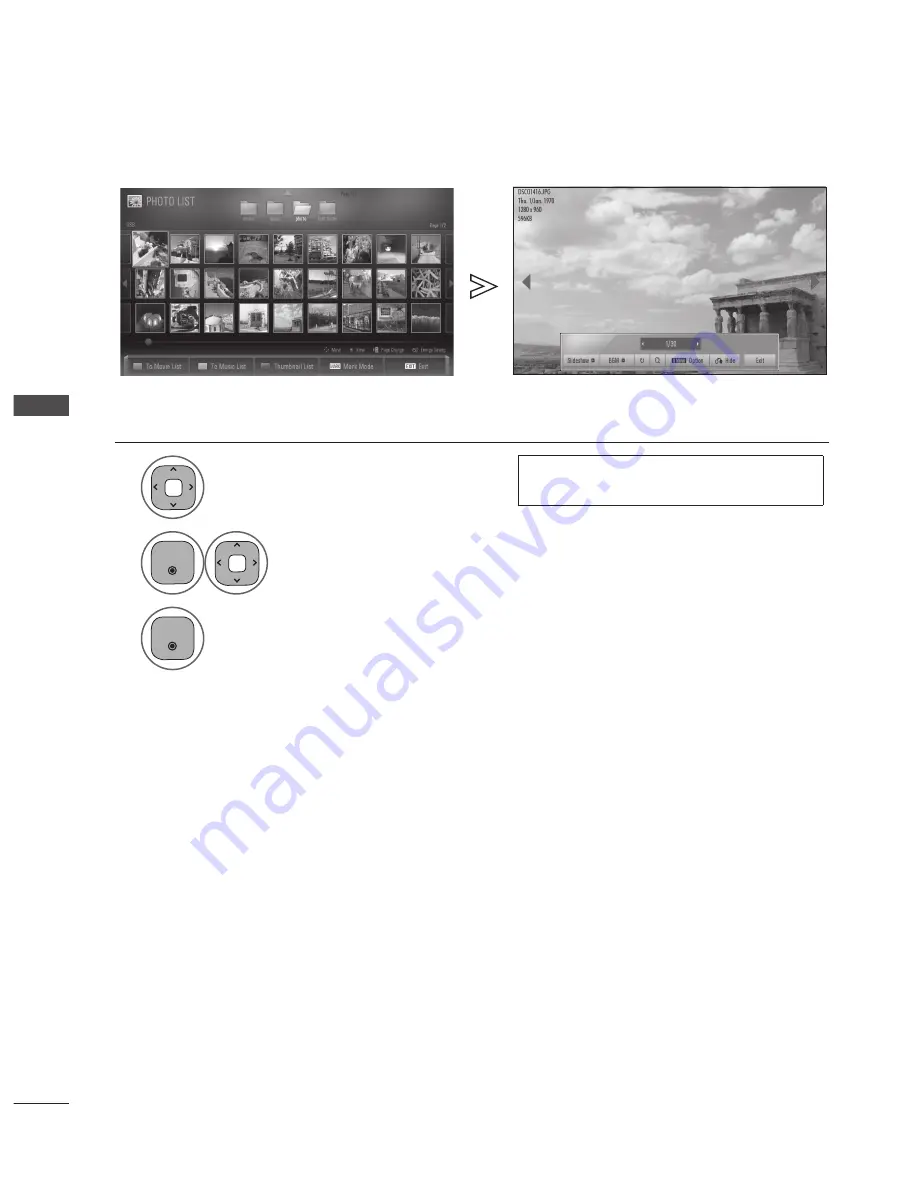
GB-62
TO USE
THE USB DE
VICE
TO USE A USB DEVICE
How To View Photo
Detailed operations are available on full -sized photo view screen.
1
P
A
G
E
P
1 2 3
4 5
0
6
7 8 9
LIST
Q.VIEW
INPUT
ENERGY
SAVING
MARK
FAV
MARK
FAV
RATIO
MUTE
OK
AV MODE
MENU
GUIDE
Q.MENU
BACK
INFO
TV/
RAD
APP/*
ADD
EXIT
RED
GREEN
BLUE
YELLOW
Select the target folder or drive.
• Use the
P
⋀ ⋁
button to navigate in the photo
page.
2
P
A
G
E
P
1 2 3
4 5
0
6
7 8 9
LIST
Q.VIEW
INPUT
ENERGY
SAVING
MARK
FAV
MARK
FAV
RATIO
MUTE
OK
AV MODE
MENU
GUIDE
Q.MENU
BACK
INFO
TV/
RAD
APP/*
ADD
EXIT
RED
GREEN
BLUE
YELLOW
P
A
G
E
P
1 2 3
4 5
0
6
7 8 9
LIST
Q.VIEW
INPUT
ENERGY
SAVING
MARK
FAV
MARK
FAV
RATIO
MUTE
OK
AV MODE
MENU
GUIDE
Q.MENU
BACK
INFO
TV/
RAD
APP/*
ADD
EXIT
RED
GREEN
BLUE
YELLOW
Select the desired photos.
3
P
A
G
E
P
1 2 3
4 5
0
6
7 8 9
LIST
Q.VIEW
INPUT
ENERGY
SAVING
MARK
FAV
MARK
FAV
RATIO
MUTE
OK
AV MODE
MENU
GUIDE
Q.MENU
BACK
INFO
TV/
RAD
APP/*
ADD
EXIT
RED
GREEN
BLUE
YELLOW
The selected photo is displayed in full size.
The aspect ratio of a photo may change the size of the photo
displayed on the screen in full size.
Press the BACk button to return to the previous screen.






























