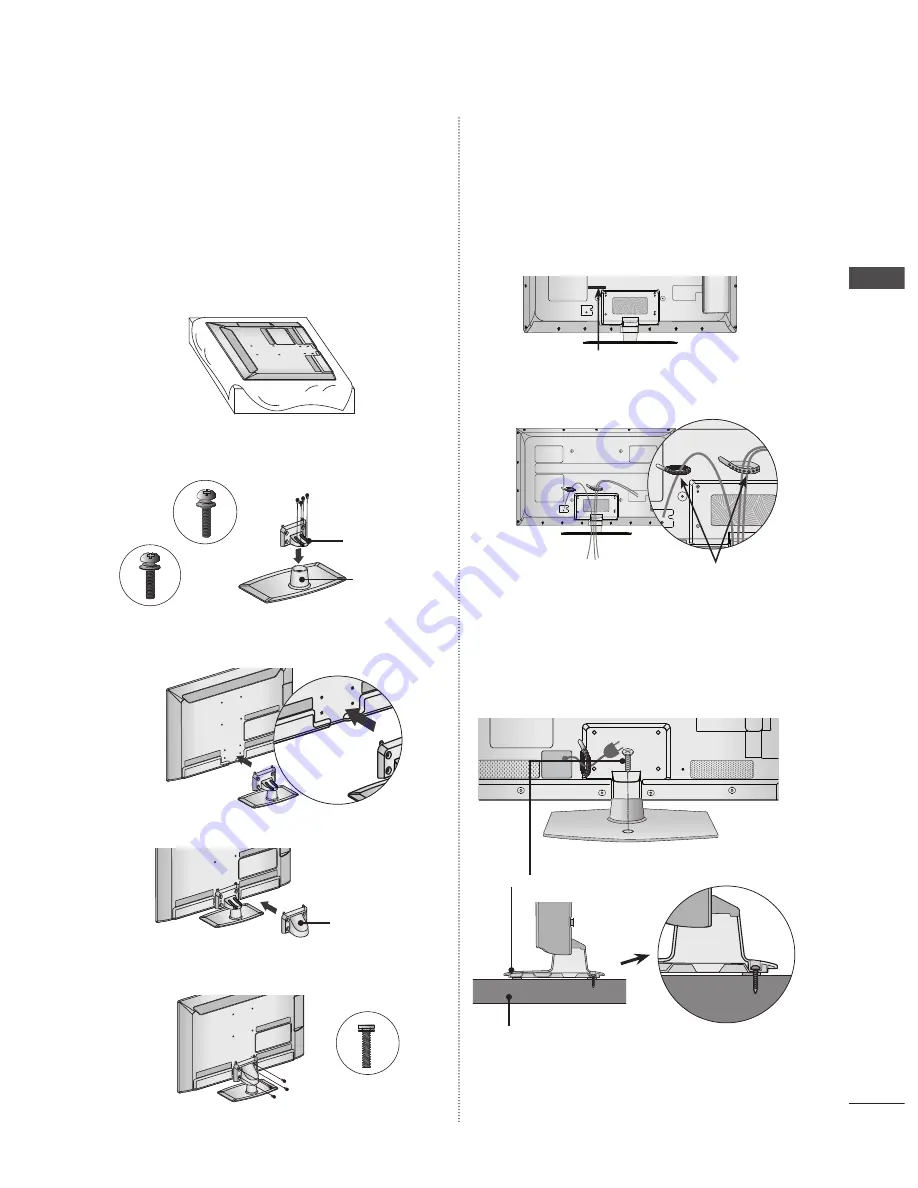
GB-
Pr
EP
ara
TiON
STAND INSTALLATION
Image shown may differ from your TV.
When assembling the desk type stand, check whether the bolt
is fully tightened. (If not tightened fully, the product can tilt
forward after the product installation.) If you tighten the bolt
with excessive force, the bolt can deviate from abrasion of the
tightening part of the bolt.
➊
Carefully place the TV screen side down on a cushioned
surface to protect the screen from damage.
➋
Assemble the parts of the
Stand Body
with the
Stand
Base
of the TV.
➌
Assemble the TV as shown.
➍
Assemble the parts of the
Stand Rear Cover
with the TV.
➎
Fix the 4 bolts securely using the holes in the back of the
TV.
■
BACk COVER FOR WIRE
ARRANGEMENT
Image shown may differ from your TV.
➊
Secure the power cord with the
Cable Holder
on the TV
back cover.It will help prevent the power cable from being
removed by accident.
➋
After connecting the cables as necessary,install
Cable
Holder
as shown and bundle the cables.
ATTACHING THE TV TO A DESk
Image shown may differ from your TV.
The TV must be attached to desk so it cannot be pulled in
a forward/backward direction, potentially causing injury or
damaging the product. Use only an attached screw.
WARNING
To prevent TV from falling over, the TV should be securely
attached to the floor/wall per installation instructions.
Tipping, shaking, or rocking the machine may cause
injury.
■
■
►
M4 x 22
M4 x 24
M4 x 16
Stand Rear
Cover
Cable Holder
Cable Holder
M4 x 22
M4 x 24
M4 x 16
M4 x 22
M4 x 24
M4 x 16
M4 x 22
M4 x 24
M4 x 16
M4 x 22
M4 x 24
M4 x 16
M4 x 22
M4 x 24
M4 x 16
M4 x 22
M4 x 24
M4 x 16
(only 32LE5***)
Stand Base
(only 42LE5***)
Stand Body
1 -Screw
( provided as parts of the product)
Stand
Desk















































