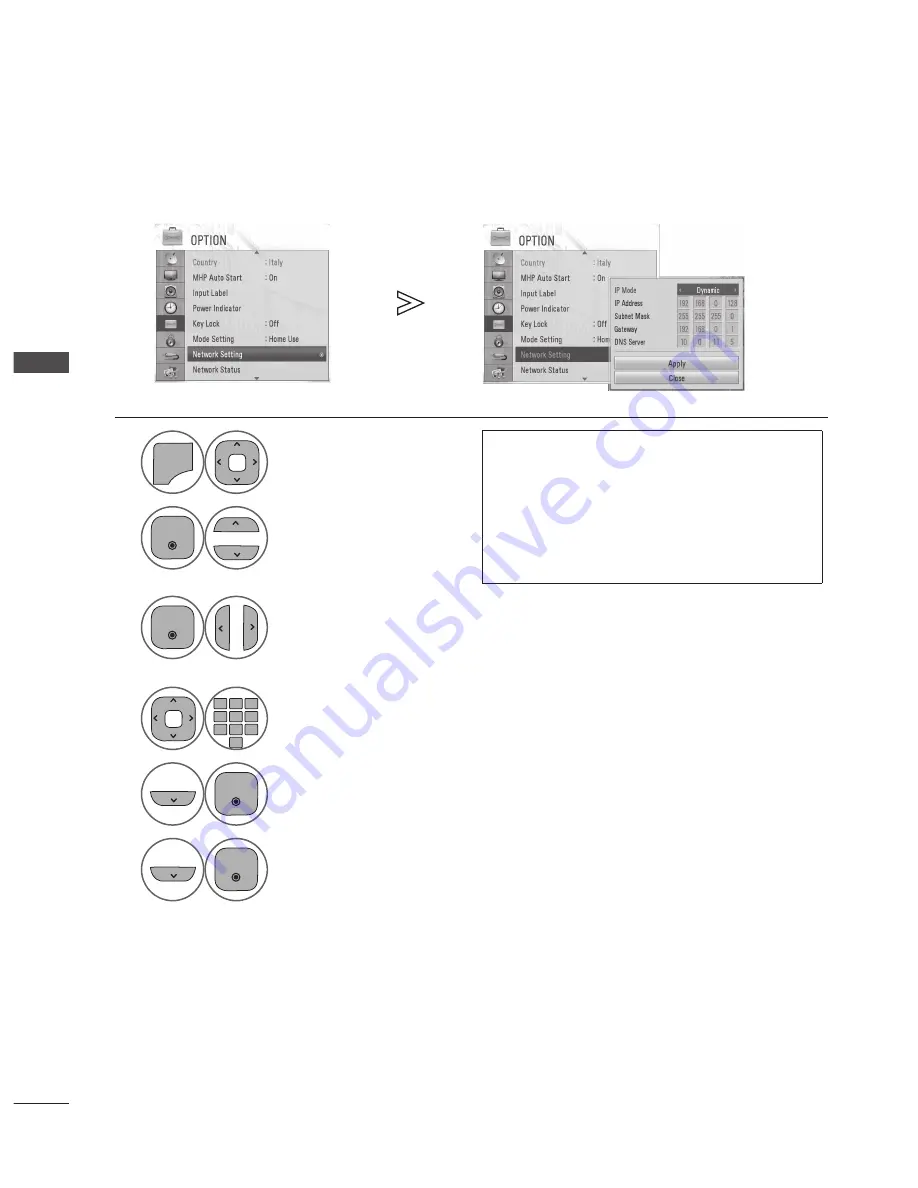
GB-50
W
AT
CHING
TV / PR
OGR
AMME C
ONTR
OL
WATCHING TV / PROGRAMME CONTROL
NETWORk SETTING
(IN DIGITAL MODE)
The function enables you to view or set the network connection information for the MHP application services.
Ensure that the TV is correctly connected to the local area network (LAN) and can access the internet.
1
P
A
G
E
P
1 2 3
4 5
0
6
7 8 9
LIST
Q.VIEW
INPUT
ENERGY
SAVING
MARK
FAV
MARK
FAV
RATIO
MUTE
OK
AV MODE
MENU
GUIDE
Q.MENU
BACK
INFO
TV/
RAD
APP/*
ADD
EXIT
RED
GREEN
BLUE
YELLOW
P
A
G
E
P
1 2 3
4 5
0
6
7 8 9
LIST
Q.VIEW
INPUT
ENERGY
SAVING
MARK
FAV
MARK
FAV
RATIO
MUTE
OK
AV MODE
MENU
GUIDE
Q.MENU
BACK
INFO
TV/
RAD
APP/*
ADD
EXIT
RED
GREEN
BLUE
YELLOW
Select OPTION.
• If you have selected
On
in
LOCk
>
Lock System
menu,
you will be prompted to enter your password to access. Use
NUMBER
buttons to input a 4 -digit password.
• Most users use a router or modem that has a DHCP server
function can automatically be allocated an IP address.
• Connected will appear when internet is successfully
connected.
• MAC Address is a unique address that identifies your TV’s
hardware in the network.
2
P
A
G
E
P
1 2 3
4 5
0
6
7 8 9
LIST
Q.VIEW
INPUT
ENERGY
SAVING
MARK
FAV
MARK
FAV
RATIO
MUTE
OK
AV MODE
MENU
GUIDE
Q.MENU
BACK
INFO
TV/
RAD
APP/*
ADD
EXIT
RED
GREEN
BLUE
YELLOW
P
A
G
E
P
1 2 3
4 5
0
6
7 8 9
LIST
Q.VIEW
INPUT
ENERGY
SAVING
MARK
FAV
MARK
FAV
RATIO
MUTE
OK
AV MODE
MENU
GUIDE
Q.MENU
BACK
INFO
TV/
RAD
APP/*
ADD
EXIT
RED
GREEN
BLUE
YELLOW
Select Network Setting.
• Select
Network Status
to
view the network connection
status.
3
P
A
G
E
P
1 2 3
4 5
0
6
7 8 9
LIST
Q.VIEW
INPUT
ENERGY
SAVING
MARK
FAV
MARK
FAV
RATIO
MUTE
OK
AV MODE
MENU
GUIDE
Q.MENU
BACK
INFO
TV/
RAD
APP/*
ADD
EXIT
RED
GREEN
BLUE
YELLOW
P
A
G
E
P
1 2 3
4 5
0
6
7 8 9
LIST
Q.VIEW
INPUT
ENERGY
SAVING
MARK
FAV
MARK
FAV
RATIO
MUTE
OK
AV MODE
MENU
GUIDE
Q.MENU
BACK
INFO
TV/
RAD
APP/*
ADD
EXIT
RED
GREEN
BLUE
YELLOW
Select Dynamic or Static.
If you use a router or modem that has a DHCP (Dynamic Host Configuration Protocol)
server function, select Dynamic. The IP address will automatically be determined.
If there is no DHCP server on the network and you want to set the IP address manually,
select Static.
4
P
A
G
E
P
1 2 3
4 5
0
6
7 8 9
LIST
Q.VIEW
INPUT
ENERGY
SAVING
MARK
FAV
MARK
FAV
RATIO
MUTE
OK
AV MODE
MENU
GUIDE
Q.MENU
BACK
INFO
TV/
RAD
APP/*
ADD
EXIT
RED
GREEN
BLUE
YELLOW
P
A
G
E
P
1 2 3
4 5
0
6
7 8 9
LIST
Q.VIEW
INPUT
ENERGY
SAVING
MARK
FAV
MARK
FAV
RATIO
MUTE
OK
AV MODE
MENU
GUIDE
Q.MENU
BACK
INFO
TV/
RAD
APP/*
ADD
EXIT
RED
GREEN
BLUE
YELLOW
When selecting Static, enter values for IP Address, Subnet Mask, Gateway and DNS Server.
5
P
A
G
E
P
1 2 3
4 5
0
6
7 8 9
LIST
Q.VIEW
INPUT
ENERGY
SAVING
MARK
FAV
MARK
FAV
RATIO
MUTE
OK
AV MODE
MENU
GUIDE
Q.MENU
BACK
INFO
TV/
RAD
APP/*
ADD
EXIT
RED
GREEN
BLUE
YELLOW
P
A
G
E
P
1 2 3
4 5
0
6
7 8 9
LIST
Q.VIEW
INPUT
ENERGY
SAVING
MARK
FAV
MARK
FAV
RATIO
MUTE
OK
AV MODE
MENU
GUIDE
Q.MENU
BACK
INFO
TV/
RAD
APP/*
ADD
EXIT
RED
GREEN
BLUE
YELLOW
Select Apply.
6
P
A
G
E
P
1 2 3
4 5
0
6
7 8 9
LIST
Q.VIEW
INPUT
ENERGY
SAVING
MARK
FAV
MARK
FAV
RATIO
MUTE
OK
AV MODE
MENU
GUIDE
Q.MENU
BACK
INFO
TV/
RAD
APP/*
ADD
EXIT
RED
GREEN
BLUE
YELLOW
P
A
G
E
P
1 2 3
4 5
0
6
7 8 9
LIST
Q.VIEW
INPUT
ENERGY
SAVING
MARK
FAV
MARK
FAV
RATIO
MUTE
OK
AV MODE
MENU
GUIDE
Q.MENU
BACK
INFO
TV/
RAD
APP/*
ADD
EXIT
RED
GREEN
BLUE
YELLOW
Select Close.
• Press the
MENU/EXIT
button to return to normal TV viewing.
• Press the
BACk
button to return to the previous screen.






























