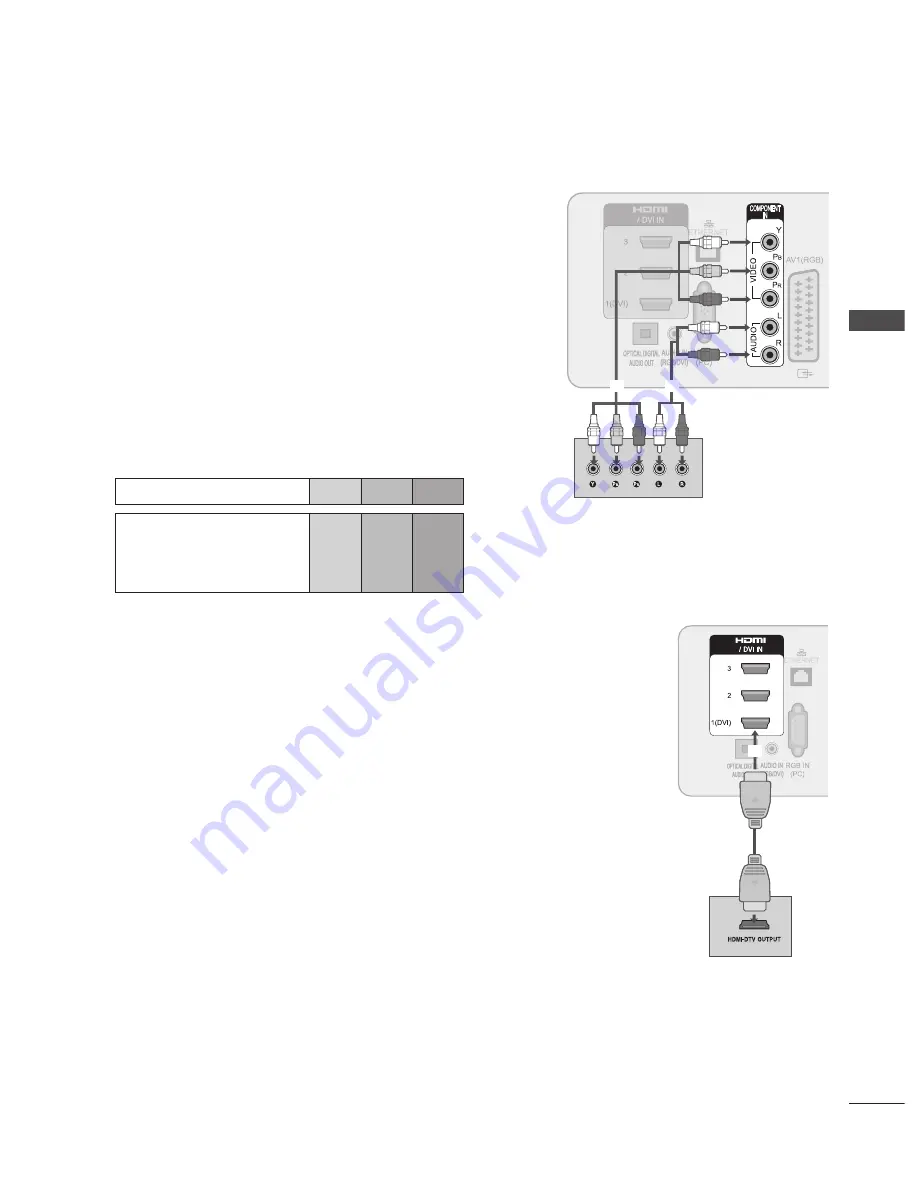
GB-19
EX
TERNAL EQUIP
MENT SE
TUP
DVD SETUP
Connecting with a Component Cable
➊
Connect the video outputs (Y, P
B
, P
R
) of the DVD to the
COMPONENT IN
VIDEO
jacks on the TV.
➋
Connect the audio outputs of the DVD to the
COMPONENT IN AUDIO
jacks
on the TV.
➌
Turn on the DVD player, insert a DVD.
➍
Select
Component
input source using the
INPUT
button on the remote
control.
➎
Refer to the DVD player’s manual for operating instructions.
Component Input Ports
To achieve better picture quality, connect a DVD player to the component input
ports as shown below.
Component ports on the TV
Y
PB
PR
Video output ports
on DVD player
Y
Y
Y
Y
PB
B -Y
Cb
Pb
PR
R -Y
Cr
Pr
Connecting the HDMI Cable
➊
Connect the HDMI output of the DVD to the
HDMI/DVI IN 1
,
HDMI IN 2
,
HDMI IN 3
or
HDMI IN 4
jack on the TV.
➋
Select
HDMI1
,
HDMI2
,
HDMI3
or
HDMI4
input source using the
INPUT
button on the
remote control.
➌
Refer to the DVD player’s manual for operating instructions.
NOTE
The TV can receive video and audio signals simultaneously when using a HDMI cable.
If the DVD does not support Auto HDMI, you must set the output resolution appropriately.
Check that your HDMI cable is version 1.3 or higher. If the HDMI cables don’t support HDMI
version 1.3, flickering or no screen display can result. Please use the latest cables that
support at least HDMI version 1.3.
►
►
►
➊
➊
➋






























