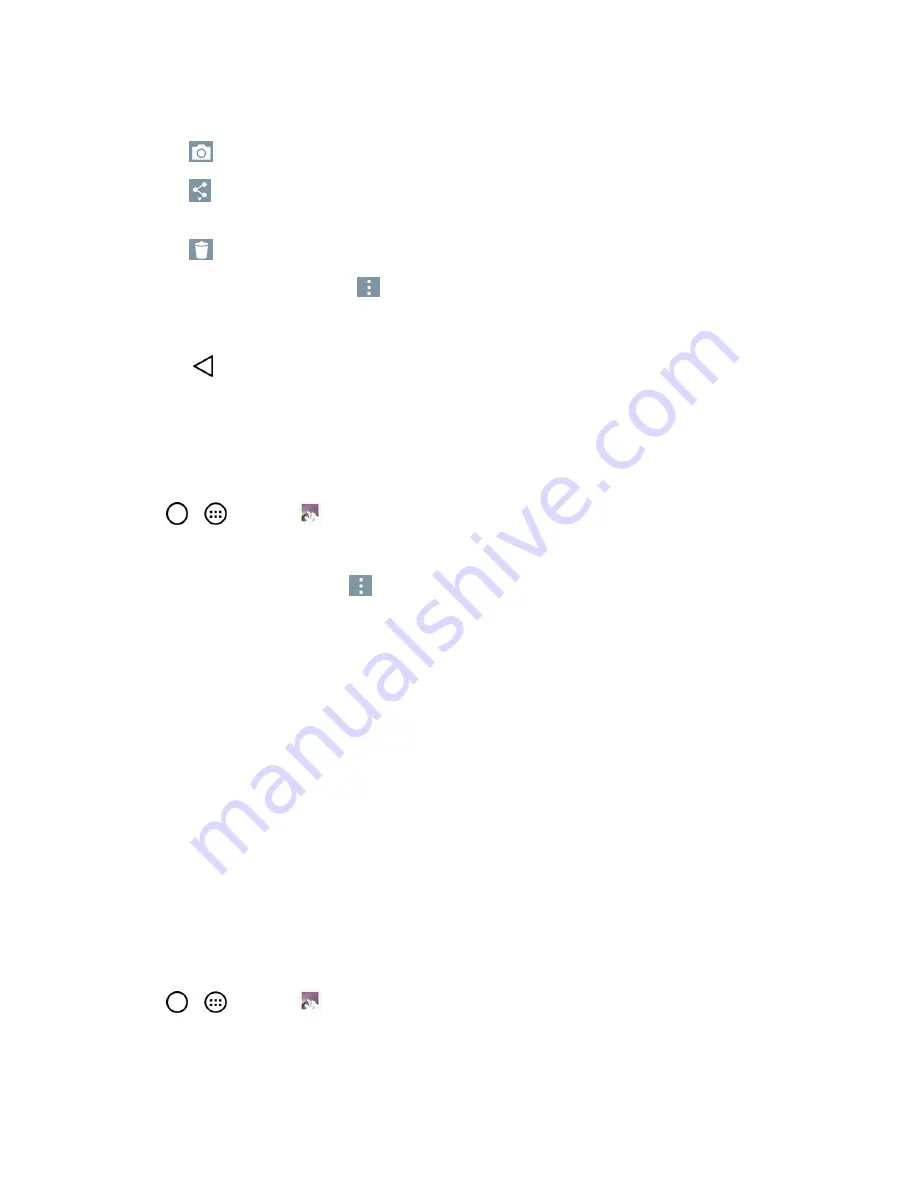
Camera and Video
58
l
Tap on an album to access the photos and use the following options:
o
Camera
: Opens the Camera.
o
Share
: You can share the picture via various methods, such as Messaging or
Bluetooth.
o
Delete
: Deletes the picture.
l
While viewing a picture, tap
to access the following options:
SmartShare
,
Set image as
,
Move
,
Copy
,
Copy to Clip Tray
,
Slideshow
,
Rotate left
,
Rotate right
,
Crop
,
and
Details
.
l
Tap
to return to the Album.
Assign Pictures
After taking a picture, assign it as a picture ID for a Contacts entry or as the Home screen
background image (wallpaper).
1. Tap
>
>
Gallery
.
2. Tap an album and tap an image to view it.
3. With the picture displayed, tap
>
Set image as
.
4. Select an option.
l
Contact photo
to assign the picture to a Contact entry as a picture ID. Tap an entry from
Contacts, crop the image and tap
OK
to assign the picture.
l
Home screen wallpaper
to assign the picture as a background image, crop the image and
tap
OK
to assign the picture.
l
Lock screen wallpaper
to assign the picture as a background image for your lock screen.
l
Wallpaper
to assign the picture as a background image, crop the image and tap
SET
WALLPAPER
to assign the picture.
Video Options
The Gallery is where you can access the Gallery of stored video images. You can view them, share
them with your friends, and delete and edit them.
Play a Video
1. Tap
>
>
Gallery
to view videos stored in the storage.
l
Scroll left or right to view more albums.
















































