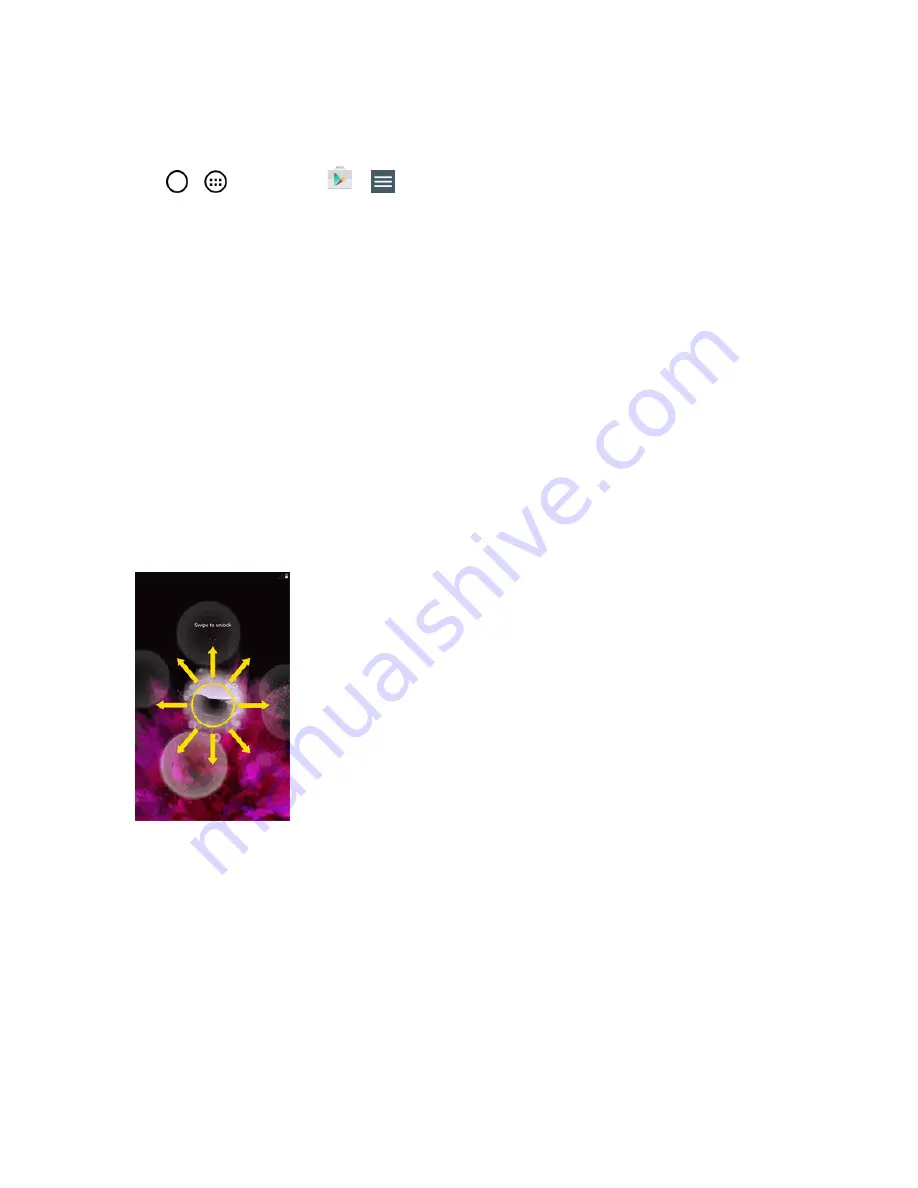
Basic Operations
26
Note
: Pictures, videos, applications and music are stored in the tablet's internal memory. Contacts
and Calendars are stored remotely on your remote Google or Outlook servers.
1. Tap
>
>
Play Store
>
>
My apps
.
2. Swipe the screen to the left and scroll through the list of previously downloaded Google
applications and choose the one you wish to reinstall.
3. Follow the on-screen instructions.
Lock and Unlock Your Screen
You can prevent accidental screen touches from activating tablet functions by locking your tablet.
Lock Your Tablet
n
Press the
Power/Lock
Button.
Unlock Your Tablet
1. Press the
Power/Lock
Button to wake up the tablet.
2. Swipe the screen to any direction to unlock it.
Note
: The default Lock screen simply locks the screen to prevent unintentional actions. For more
security to guard against unauthorized use, you can set an unlock requirement (such as a pattern,
PIN, or password) that will need to be entered to unlock it.
Unlock Your Screen Using the Knock Code
Feature
The Knock Code feature allows you to create your own unlock code using a combination of knocks
(or taps) on the screen.
To activate the Knock Code feature:
















































