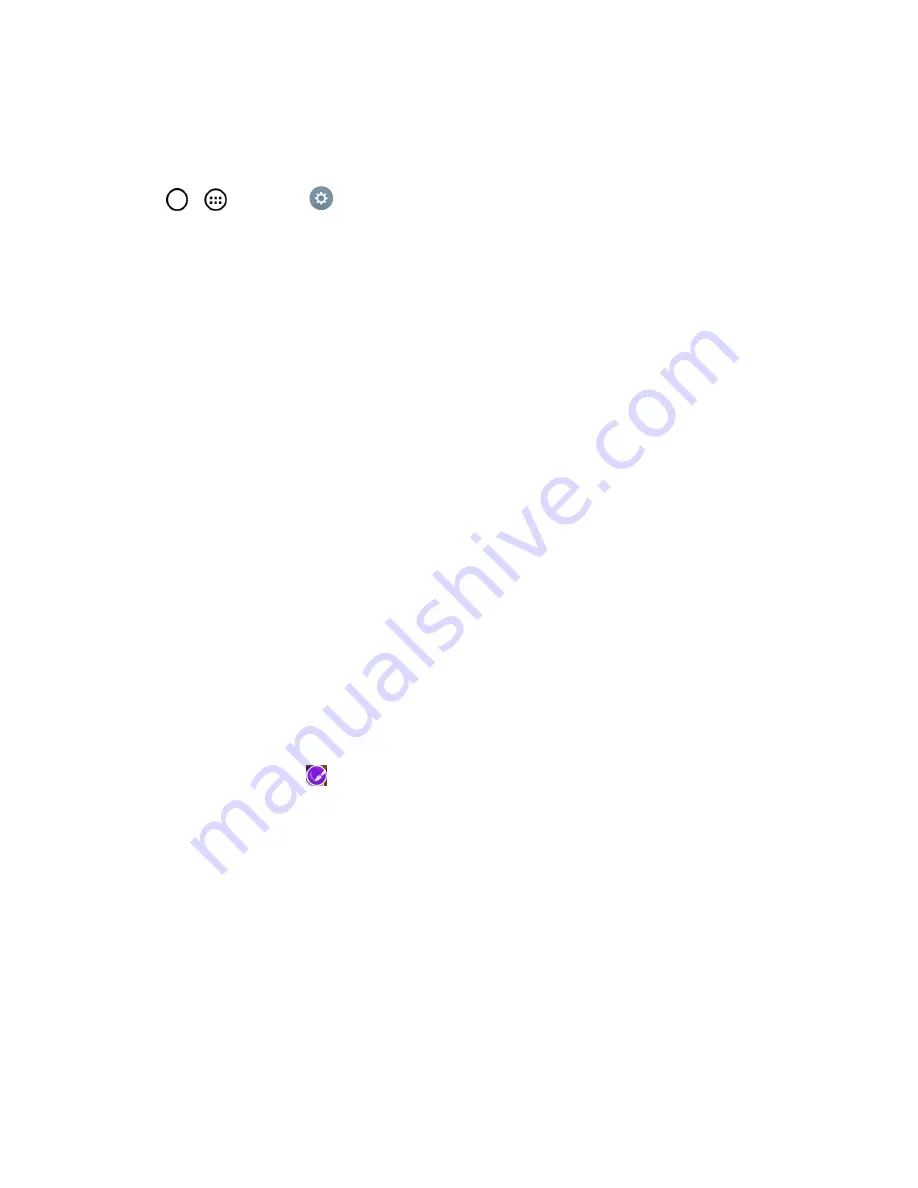
Your Tablet Interface
35
Change the Tablet's Wallpaper
You can select and assign your tablet's background wallpaper.
1. Tap
>
>
Settings
>
Display
>
Home screen
>
Wallpaper
.
– or –
Touch and hold an empty spot on the Home screen, then tap the
Wallpapers
tab.
2. Tap
Wallpaper gallery
,
Gallery
,
ID Wallpapers
,
Live wallpapers
, or
Photos
.
l
Wallpaper gallery
to use a default wallpaper from the wallpaper gallery.
l
Gallery
to use a picture saved on your tablet as a wallpaper. You can crop the picture before
setting it as a wallpaper.
l
ID Wallpapers
to open the available wallpapers that were included in your Sprint ID pack.
l
Live wallpapers
to open a list of animated wallpapers installed on your tablet. Live
wallpapers can be animated or even interactive. More Live wallpapers are available in the
Play Store.
l
Photos
to use the Photos app and set a picture saved on your tablet as a wallpaper. You
can crop the picture before setting it as a wallpaper.
3. Depending on the type of wallpaper, tap
OK
,
Set wallpaper
or
Apply
.
Customize Applications Icons on the Home Screen
You can create your own custom application icon(s) using the images in your Gallery. Your
customized application icon(s) are only applied to icons on your Home screen. The Applications
screen is not affected.
1. Touch and hold an application icon until it’s unlocked from its current position. Then drop it on the
screen. The editing icon
will appear in the upper right corner of the application.






























