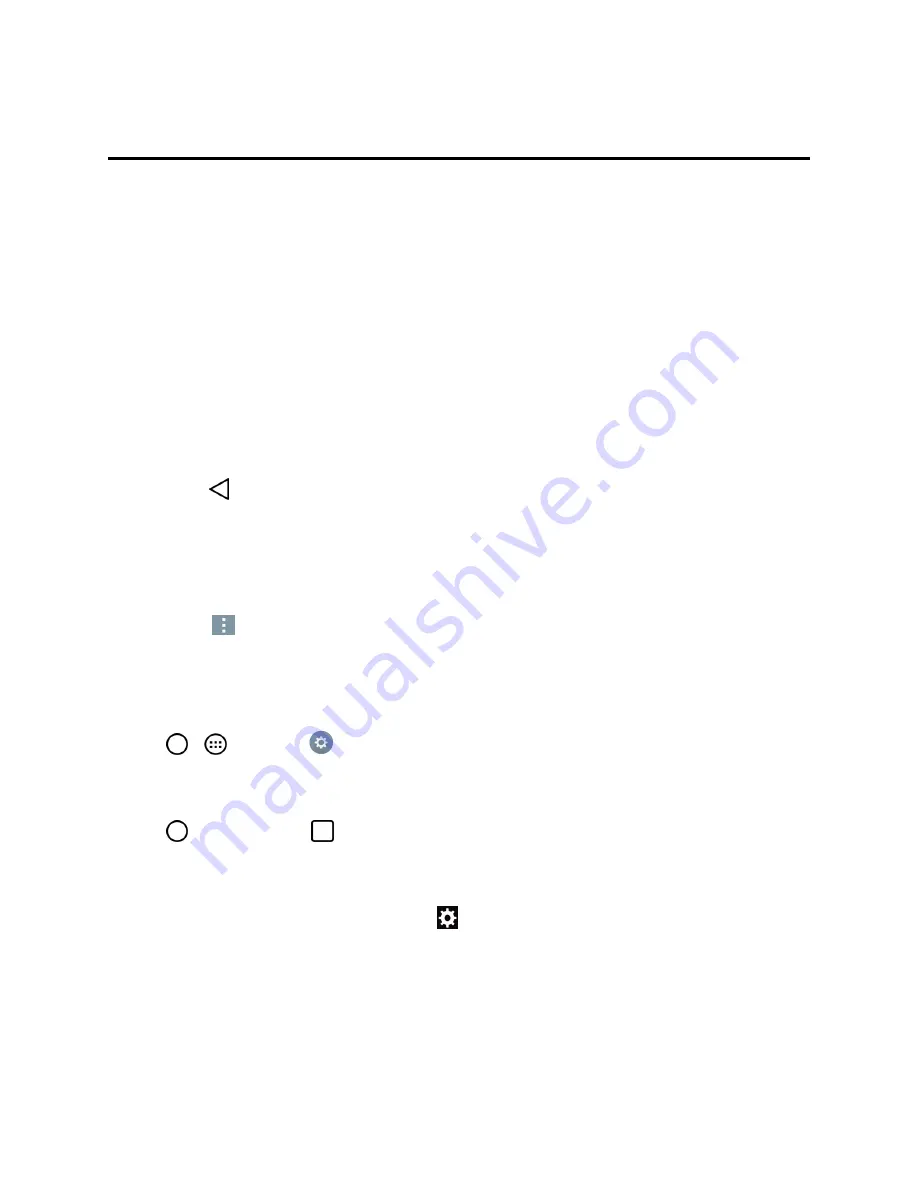
Basic Operations
14
Basic Operations
The following topics outline basic features and operations of your tablet.
Basics
The following topics offer an overview of your tablet’s basic operations.
Home Screen and Applications (Apps) List
Most of your tablet’s operations originate from the home screen or the apps list.
For information about using the home screen, see
Home Screen Basics
.
Select Options and Navigate Screens
Tap icons, onscreen keys, and other items to open or activate the assigned function.
n
Tap
Back
to return to the previous screen.
Menu Operations
You can display options menus using the menu key, any app-specific menu icon, or by tapping and
holding a screen area, depending on your current app.
n
Tap
Menu
to view available settings and options.
Tablet Settings Menu
You can customize your tablet’s settings and options through the Settings menu.
n
Tap
>
>
Settings
.
– or –
Tap
> touch and hold
>
System settings
.
– or –
Drag the status bar down and tap
Settings
.
For more information, see
Settings
.
Portrait and Landscape Screen Orientation
The default orientation for your tablet’s screen is portrait (vertical), but many apps will change to
landscape orientation (widescreen) when you rotate the tablet sideways.
















































