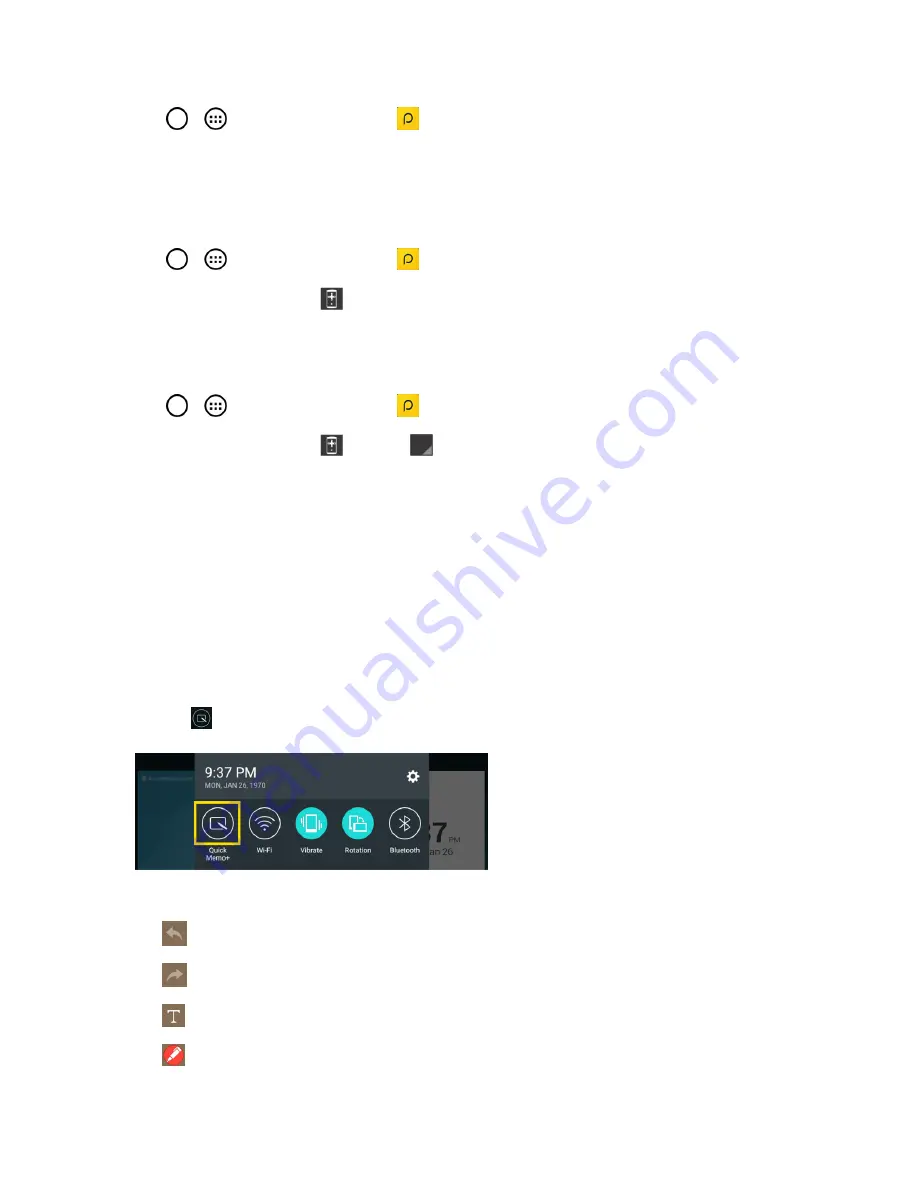
Useful Features
64
1. Tap
>
>
Peel Smart Remote
2. Select the country or region, enter the zip code and tap
Done
.
3. Select your TV service provider, then follow the on-screen instructions.
To set up your Peel Smart Remote:
1. Tap
>
>
Peel Smart Remote
2. Tap the
Remote Control
, then tap the
Continue
.
3. Select the brand of device, then follow the on-screen instructions to configure the device.
To use Peel Smart Remote:
1. Tap
>
>
Peel Smart Remote
2. Tap the
Remote Control
, then tap
to select the remote you want.
3. Tap the buttons on the displayed remote.
Note
: The Peel Smart Remote operates the same way as an ordinary remote control infrared (IR)
signals. Be careful not to cover the infrared sensor at the top of the tablet when you use the Peel
Smart Remote function. This function may not be supported depending on the model, the
manufacturer or service company.
Qu
The Qu feature allows you to create memos and capture screen shots.
1. While viewing the screen you want to capture and create a memo on, slide the Status Bar down
and tap
.
2. Create a memo using the following options:
l
: Tap to undo the most recent action.
l
: Tap to redo the most recently undone action.
l
: Tap to add typed text to the memo.
l
: Tap to add freehand notations to the memo.






























