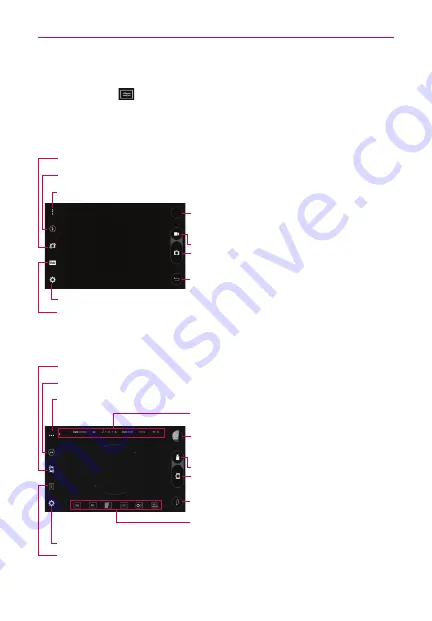
86
Entertainment
Manual mode
Manual
mode allows you to use professional-type settings to capture
exactly the shot you want and allows you to record video as well.
The Auto camera viewfinder icons
Lens Swap
– Switches between the rear-facing camera lens and the front-facing camera lens.
Record
– Starts recording a video.
Capture
– Takes a picture.
Back
– Closes the Settings or exits the Camera app.
Gallery
– Accesses your Gallery to view your saved
photos and videos. Tap it to display the last photo or
video you captured.
Flash
– Indicates the current flash mode. Tap it to toggle through the flash modes.
Menu
– Displays the Camera modes. The current mode is blue.
Settings
– Displays the camera’s Basic mode settings. See
Additional settings
.
Shot Mode
– Displays the shot modes which sets how you want the picture taken.
The current selection is blue. See
Additional settings
.
The Manual camera mode viewfinder
Lens Swap
– Switches between the rear-facing camera lens and the front-facing camera lens.
Record
– Starts recording a video.
Capture
– Takes a picture.
Back
– Closes the Settings or exits the Camera app.
Gallery
– Accesses your Gallery to view your saved
photos and videos. Tap it to display the last photo or
video you captured.
Advanced Setting Values
– Displays the current
Advanced settings values.
Advanced Settings
– Tap each setting to change it.
See
Additonal settings
.
Flash
– Indicates the current flash mode. Tap it to toggle through the flash modes.
Menu
– Displays the Camera modes. The current mode is blue.
Settings
– Displays the camera’s Manual mode settings. See
Additional settings
.
Format
– Indicates the current image format. Tap it to toggle between the JPG and DNG format.
See
Additional settings
.


































