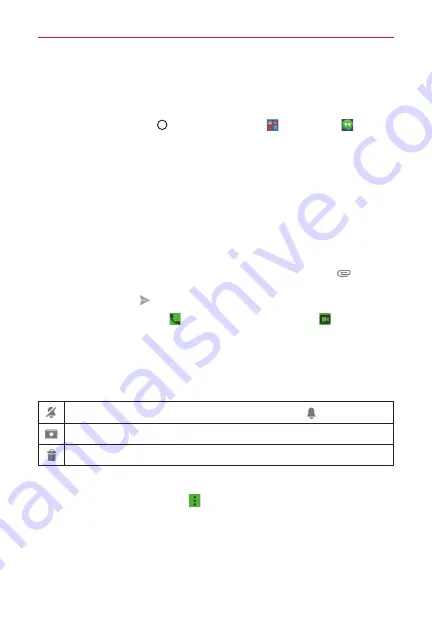
83
Communication
NOTE
You can also swipe horizontally to switch between your Chatting list and the Chats
screen.
Chatting with Friends
1. Tap the
Home Button
> the
folder
>
Hangouts
.
2. Select a friend from the Chatting list.
Tap the name of the person in your contacts list. If your friend is not
yet on Hangouts, your friend will receive an SMS inviting them to
Hangouts.
OR
Tap the text field to enter a name, email, number, or circle.
3. Tap the message box, then enter your message.
NOTE
Before you enter the text for your message, you can tap the
Attach
icon
(to the right
of the message) to attach a photo, video, location, or sticker.
4. Tap the
Send
icon
(on the right side of the message).
NOTE
You can tap the
Call
icon
to call the friend, or tap the
Video
icon
to start a video
chat with your friend.
Managing chats
Touch and hold a friend’s name in the Chats screen, then you can use the
following options (at the top of the screen).
Tap to turn notifications from that friend off (or on
)
Tap to archive the conversation.
Tap to delete the conversation.
Chat Options menu
From a chat, tap the
Menu
icon
to access the following options:
People
& options, New group conversation, Turn history off, Archive, Delete,
and
Help & feedback
.








































