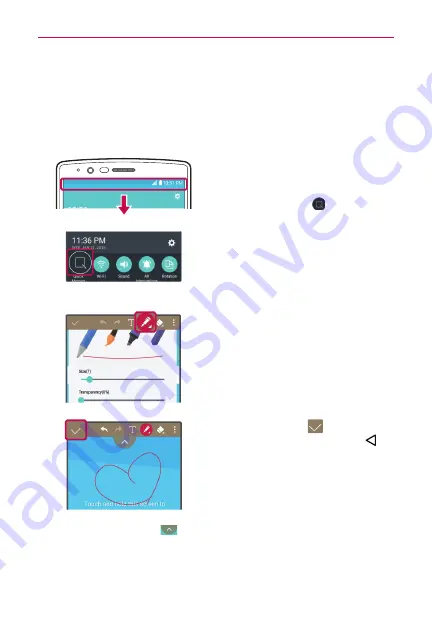
107
Tools
Qu
Use the Qu feature to capture a screen shot and use it to write a
memo.
To access the Qu feature
1. While viewing the screen you want
to capture, drag the Status Bar
downward, then tap the
Qu
icon
.
2. Select the desired tool from the
toolbar (
Pen type
,
Color
, and
Eraser)
. Then create a memo using
a fingertip to draw or erase pen
marks (don't use your fingernail or
any other rigid object).
3. Tap the
Save
icon
to save the
memo or tap the
Back Button
to
exit at anytime without saving it.
NOTE
Tap the toolbar handle
(at the top of the screen) to display or hide the Qu
toolbar options.


































