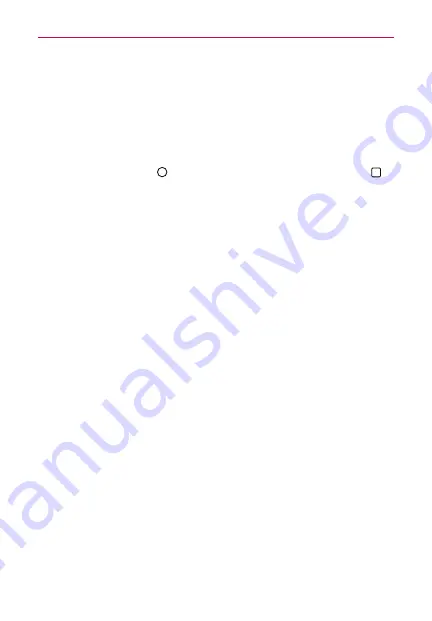
40
The Basics
Setting Your Lock Screen
There are several Lock screen types allowing you to lock your phone so
that only you can unlock it to make calls, access your data, buy apps, and
otherwise prevent unauthorized use.
Setting a Screen Lock for the First Time
1. Tap the
Home Button
> touch and hold the
Recent Apps Button
>
Lock screen settings
.
2. Tap
Select screen lock
.
3. Tap
Swipe
,
Knock Code
,
Pattern
,
PIN
, or
Password
.
Swipe:
A swipe motion in any direction on the screen will unlock the
screen. This is the default Lock screen that simply guards against
unintentional actions.
Knock Code
: Unlocks the screen using a tapping a sequence on the
screen's 2x2 grid. (When the screen is in timeout, the 2x2 grid is
invisible, but the grid is displayed on the Knock Code Lock screen.) The
first time you set a Knock Code, you'll see a tutorial with instructions on
how to create it. Tap a sequence on the 2x2 grid (from 3 to 8 taps), then
tap
CONTINUE.
Tap your sequence again and tap
CONFIRM.
NOTE
You're prompted to create a Backup PIN as a safety measure in case you forget your
Knock Code unlock sequence.
Pattern
: Unlocks the screen using a pattern you draw with your finger.
The first time you set an unlock pattern, you'll see a tutorial with
instructions on how to create it. Read the tutorial, then tap
NEXT.
Draw
your pattern (connect at least 4 dots) and tap
NEXT
. Then redraw your
pattern and tap
CONFIRM
.
NOTE
You're prompted to create a Backup PIN as a safety measure in case you forget your
unlock pattern sequence.
PIN
Unlocks the screen with a number sequence. Enter a PIN (at least 4
digits) and tap
NEXT.
Reenter your PIN and tap
OK
to confirm it.
Password
Unlocks the screen with an alphanumeric sequence. Enter a
password (at least 4 characters) and tap
NEXT.
Re-enter your password
and tap
OK
to confirm it.








































