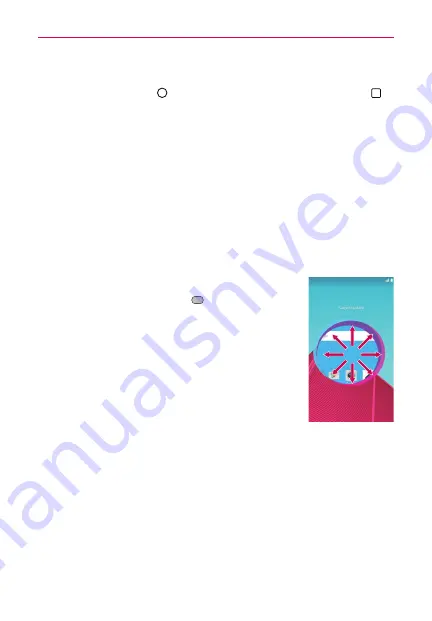
17
The Basics
Setting up the Knock Code feature
1. Tap the
Home Button
> touch and hold the
Recent Apps Button
>
Lock screen settings
.
2. Tap
Select screen lock
>
Knock Code
.
3. Tap the squares in a pattern (from 3 to 8 taps) to set your Knock Code,
tap
DONE,
enter it again, then tap
CONFIRM
.
To unlock the phone
If you don’t use the phone for a while, the screen and backlight will turn off
to conserve battery power. To unlock the phone’s default Lock screen:
NOTE
The default Lock screen simply locks the screen to prevent unintentional actions. For
more security to guard against unauthorized use, you can set an unlock requirement
(such as a Knock Code, pattern, PIN, password) that will need to be entered to unlock it.
1. Turn the screen on.
Press the
Power/Lock Key
(on the back of the
phone).
NOTE
Avoid covering the proximity sensor when turning the screen
on. Doing so, immediately turns the screen off.
OR
Quickly double-tap the center of the screen
(KnockON).
2. From the center of the screen, swipe in any direction
to unlock it.


































