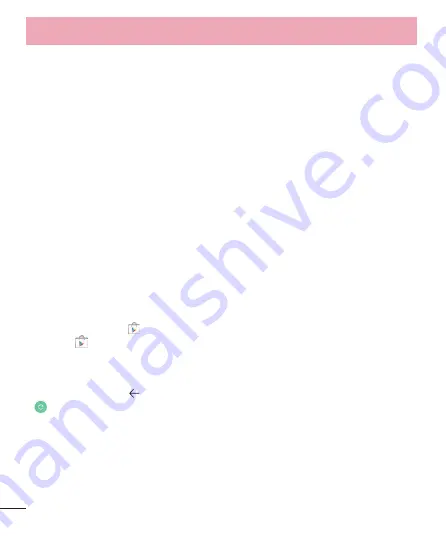
42
“Cannot connect to Internet” error
If you’re trying to pair your watch with your phone and you see this error, try the solutions below.
Your watch will continue to try and pair with your phone, so after each step check your watch to see if the error
message is gone.
•
If you have an Internet connection but your watch isn’t pairing, restart your phone.
•
Check that the following apps are up-to-date on your phone:
•
Google Play Services app version 5.0.77 or above
•
Google Search app version 3.5.12 or above
•
Android Wear app version 1.0 or above
How to check your app version
1
Open your phone’s
Settings
app.
2
Under “Device,” touch
Apps
.
3
At the top of the screen, swipe from right to left over the word “Downloaded” until you see “All.”
4
Find the app you want to check, and touch the app name.
5
The version info will be at the top of the screen, under the app name.
Some phones have different Settings. Check with your manufacturer if needed.
How to update your apps
1
On your phone, open the
Google Play Store app.
2
Touch the
Play Store icon >
My Apps
to view your downloaded apps. Apps with available updates are
labeled "Update."
3
Select individual apps to update or touch
Update all
to download all available updates.
Tip:
In some cases, you may need to restart your device to update an app.
•
On your watch, swipe from right to left on the error card until you see a green button with a circular arrow
. Touch the button.
TROUBLESHOOT ANDROID WEAR





































