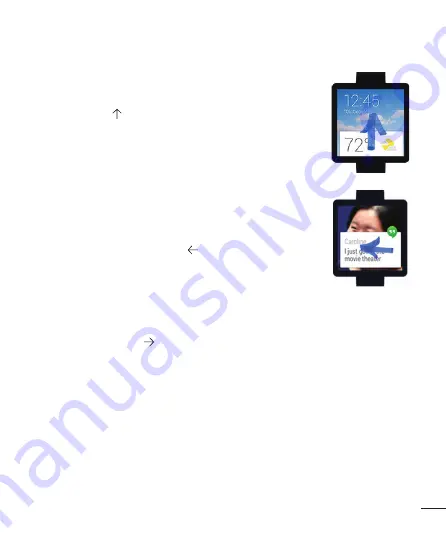
13
2. See useful info through cards
You’ll see cards peeking out from the bottom of your screen throughout the day.
You’ll have cards for notifications like text messages and reminders, and for useful
information like traffic and weather. The most important cards will show up first.
To view cards, swipe up from the bottom of your screen.
Touch a card to
see more info. To see more cards, keep swiping up from the bottom of the screen.
If your
, cards won’t peek out from the bottom of the screen and
you’ll need to swipe up to see them, and your watch won’t vibrate for notifications.
3. See card details and take action
Some cards provide more details or have actions you can take.
For example, on a weather card, you'll see a 4-day forecast. On a Gmail card,
you'll see options to archive, reply, or open Gmail on your phone.
To see more details, swipe the card from right to left.
4. Swipe away cards when you’re done
Once you're done looking at a card, you can get rid of it.
To remove a card, swipe from left to right.
Cards will automatically come back when there’s new info to share.
If you remove a card on your watch, the same card or notification will be dismissed on your phone. If you remove
a notification from your phone, it won’t show up on your watch.
5. Ask questions & do everyday tasks
Follow these steps to start using your voice on your watch:
1
If your screen is dim, touch the screen to wake up the watch.
2
Say “Ok Google” or touch anywhere on the background of the screen. You’ll see a white screen with a red
“g.”
















































