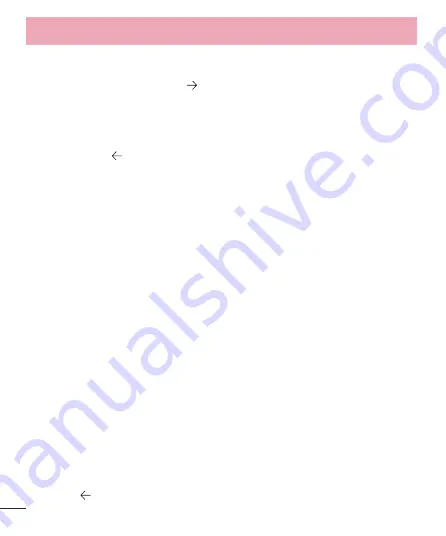
30
Show or hide Fit cards
On your watch, you'll see Fit cards with summaries of how many steps you've taken today. You can dismiss
these cards at any time by swiping them from left to right.
When you hide a Fit card, you won't see a new one until 5 p.m. or the next day.
Turn off Fit cards entirely:
1
If your screen is dim, touch the screen to wake up the watch.
2
Swipe up to find the Fit card on your watch.
3
Swipe the card from right to left until you reach a gray screen.
4
Touch
Show step card
. It should say
Off
under it.
See an estimate of how many steps you've taken today
You can speak to your watch to see an estimate of how many steps you've taken. You can also see this info
through the onscreen menu.
Speak to see your steps
1
If your screen is dim, touch the screen to wake up the watch.
2
Say "Ok Google." You’ll see a white screen with a red "g."
3
Say "Show me my steps."
Use menu to see your steps
1
If your screen is dim, touch the screen to wake up the watch.
2
Touch anywhere on the background of the screen. You’ll see a white screen with a red “g.”
3
Touch again anywhere on the screen to see a menu of things you can do.
4
Scroll and touch
Show me my steps
.
Set goals for daily steps
You can set goals around how many steps you want to take every day. Check your watch to see how close you
are to reaching your goal.
Your watch comes preset with a goal of 10,000 steps. To change the goal:
1
If your screen is dim, touch the screen to wake up the watch.
2
Touch anywhere on the background of the screen. You'll see a white screen with a red "g."
3
Touch again anywhere on the screen to see a menu of things you can do.
4
Touch Show me my steps.
5
Swipe from right to left until you find the menu.
START USING ANDROID WEAR
















































