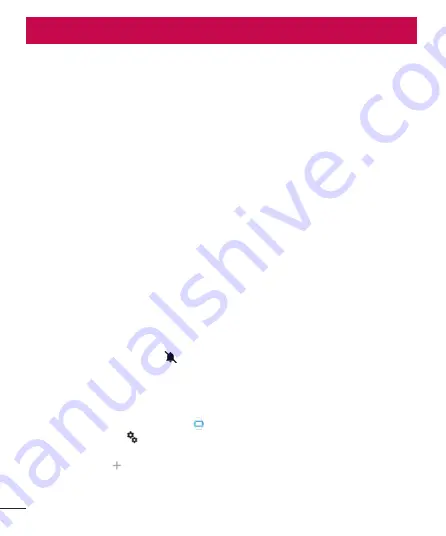
34
Manage notifications
Most notifications you see on your phone will also show up on your watch. These include notifications for missed
calls, texts, event reminders, and more.
When you get a notification, your watch will only vibrate; it won't make a sound.
How notifications work
Your watch uses the notification settings you have for each app on your phone.
•
If your app vibrates or makes a sound for notifications on your phone, your watch will vibrate.
•
If your app doesn’t vibrate or make a sound for notifications, your watch won’t vibrate, but you’ll still see a
card on your watch.
•
If your entire phone is in silent mode, your watch will still vibrate since the watch uses each individual app’s
settings.
For example, if you have sound and vibrate notifications turned on for Gmail on your phone, your watch will
vibrate when you get a new email. If you turn off these notifications for Gmail on your phone, your watch won’t
vibrate, but you’ll still see Gmail cards on your watch.
When you dismiss a notification on your watch, it's also dismissed on your phone (and the other way around).
Mute notifications on your watch
If you don’t want to see notifications on your watch, you can mute your watch. When your watch is muted, it
won’t vibrate for new notifications.
To mute or unmute:
Swipe all the way down from the top of the screen until your watch vibrates. You’ll see the
word "Mute” or “Unmute.”
When your watch is muted, you’ll see a
Mute icon on your screen.
Turn off watch notifications for specific apps
If you get notifications on your phone that you don’t want to see on your watch, you can stop specific apps from
showing up on your watch.
1
On your phone, open the Android Wear app
.
2
Touch the
Settings
icon
.
3
Touch Mute app notifications.
4
Touch the
Plus
icon
.
5
Touch the app you want to block.
SETTINGS













































