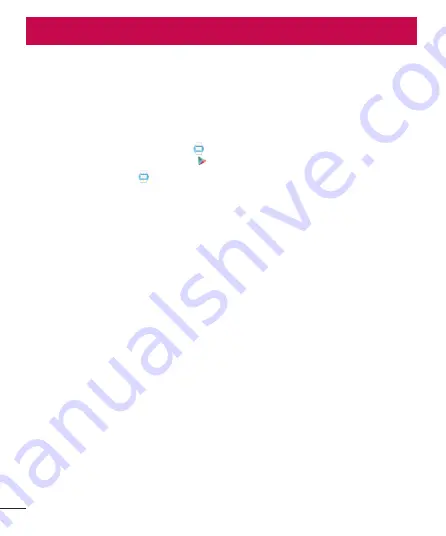
10
SET UP ANDROID WEAR
Pair your watch with your phone
Your watch is meant to work together with your Android phone, so you'll need to pair them.
If you’re pairing your watch for the first time, make sure your phone is connected to mobile data or Wi-Fi. You
need a data connection to complete setup. You should also keep the watch connected to power during setup.
Here’s how to pair:
1
Turn on your watch, and make sure it is within a few feet of your phone.
2
Download and install the Android Wear app
on your phone.
•
You can also search for “Android Wear” on Google Play.
3
Open the Android Wear app
on your phone and follow the onscreen instructions. You'll be able to turn
on Bluetooth during set up, if it isn't already on.
4
On your phone, you’ll see a list of nearby devices. Touch your watch’s name.
•
You can check the name of your watch on its screen.
5
You’ll see a pairing code on your phone and watch. Check that the codes match.
6
Touch
Pair
on your phone, then touch
Pair
on your watch. Make sure to touch both screens. You’ll see a
confirmation message once your watch is paired. This can take a few minutes, so please be patient.
•
Possible software update: Depending on when you bought your watch, your watch may automatically
download and install an update after you pair with a phone for the first time. Your watch will automatically
restart after updating itself.
7
On your phone, follow the onscreen instructions to turn on watch notifications.
8
You’re all done, but we recommend turning on Google Now & Location to have the best Android Wear
experience. See more details below.
Follow the tutorial on your watch to get started, or learn how to
.
Features you should turn on
To have the best Android Wear experience, we recommend turning on Google Now and Location. You need to
turn on these features using your phone or tablet, if they aren’t already on. For the best experience,we also
recommend keeping contact recognition turned on. This feature was turned on when you set up the Android
Wear app. You can always
















































