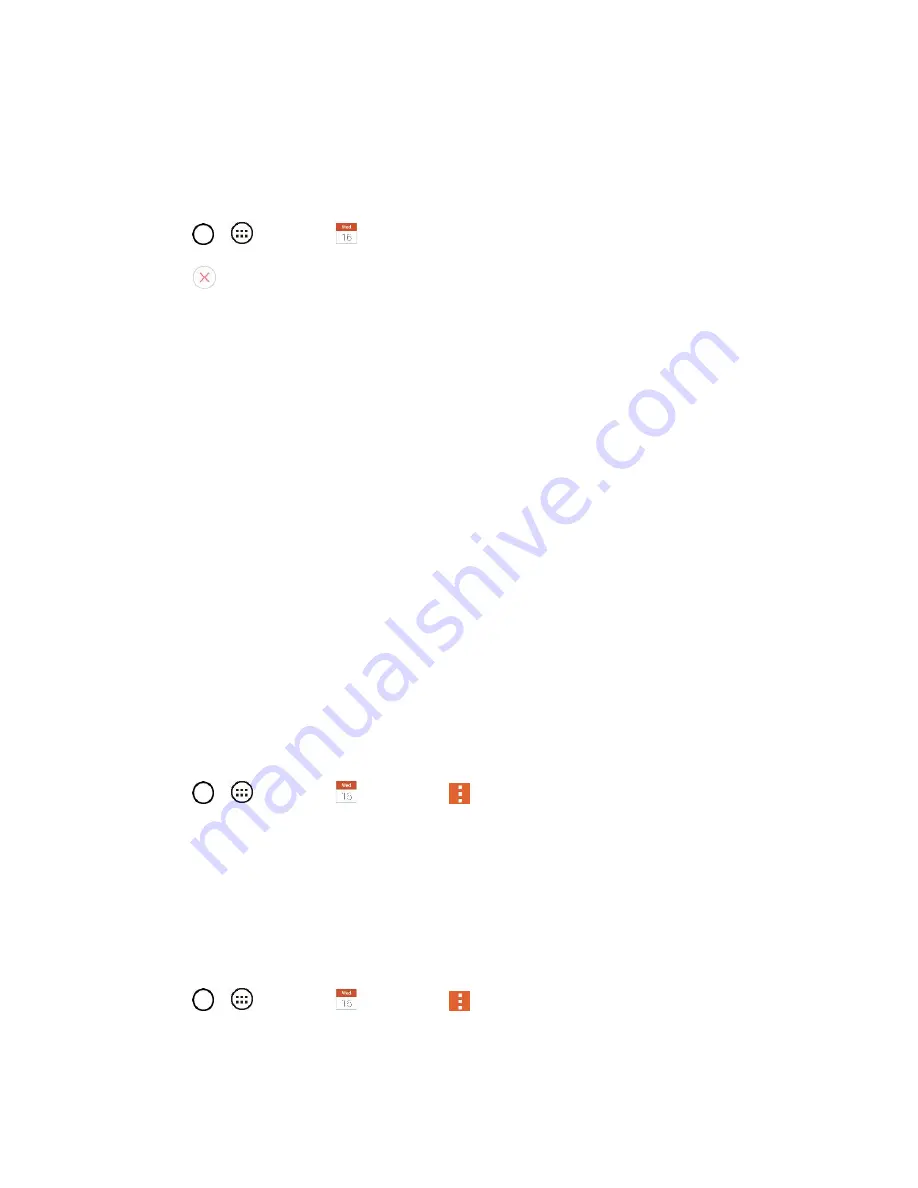
Useful Features
69
At the designated time, you will receive a notification to remind you about the event. (See
.) If you're using a calendar from your Google account, you
can also use Google Calendar (on the web) to configure additional reminders.
Delete an Event Reminder
1. Tap
>
>
Calendar
and then open the specific event.
2. Tap
to remove a reminder.
Respond to an Event Reminder
If you set a reminder for an event, the reminder notification appears in the Status Bar when the reminder
time arrives. (See
1. If you receive notifications in the Status Bar, drag the Notifications Window down to view your
notifications. Tap the event notification to open the list of Calendar notifications.
2. Tap an event in the Calendar notification to view more information about that event.
3. Tap
Snooze
in the Calendar notification to receive the reminder again 5 minutes later.
– or –
Tap
Dismiss
in the Calendar notification.
Display and Synchronize Calendars
Initially, all calendars that you create or subscribe to through Google Calendar on the web are also
displayed in the Calendar application on your tablet. You can select which calendars to show or hide on
the tablet, and which to keep synchronized.
Only the calendars that you've created or subscribed to on the web are shown in the
Calendars
list.
To select calendars to display:
1. Tap
>
>
Calendar
and then tap
>
Calendars to sync
.
2. Use the check box to select or deselect the desired accounts to display those calendars.
3. Tap
Save
to save your settings.
Change Calendar Settings
You can change the settings for how the Calendar application displays events and how it notifies you of
upcoming events.
● Tap
>
>
Calendar
and then tap
>
Settings
>
Calendar settings
.
Week starts on
: Opens a dialog box to configure from when the week starts on.
Содержание G Pad F 7.0 LK430
Страница 1: ...User Guide ...






























