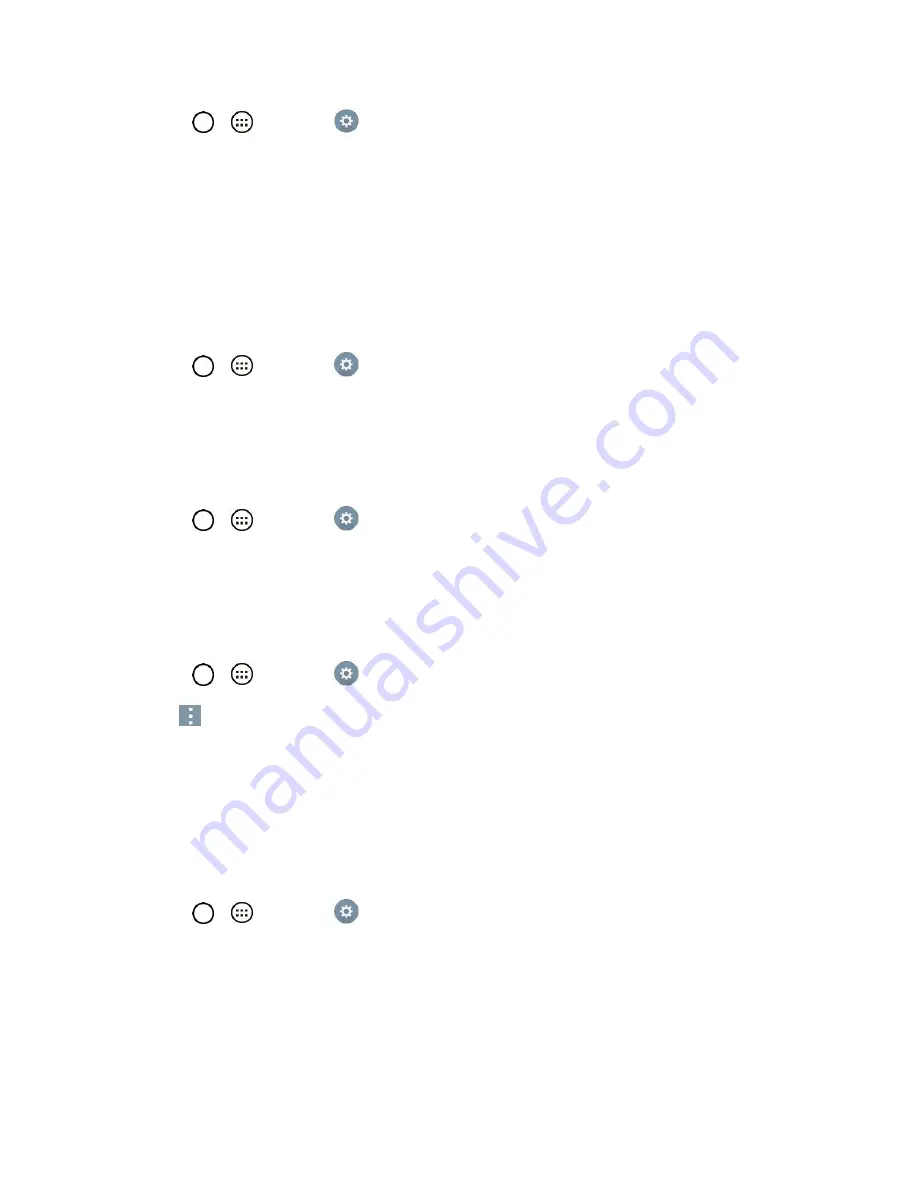
Settings
103
1. Tap
>
>
Settings
>
Backup & reset
.
2. Tap the
Back up my data
checkbox. (A blue checkmark will appear.)
3. Check if the
Backup account
is correct.
4. To set to automatically restore the backups, tap the
Automatic restore
checkbox. (A blue
checkmark will appear.)
Backup Account
Allows you to choose an account to use to back up data.
1. Tap
>
>
Settings
>
Backup & reset
.
2. Set the
Backup account
.
Automatic Restore
When reinstalling an app, enabling this option restores backed up settings and data.
1. Tap
>
>
Settings
>
Backup & reset
.
2. Tap the
Automatic restore
checkbox. (A blue checkmark will appear.)
LG Backup Service
Backs up all information on the device and restores it in the event of data loss or replacement.
■ Tap
>
>
Settings
>
Backup & reset
>
LG Backup service
.
Note
: Tap
>
Help
to learn more about LG Backup Service.
Factory Data Reset
Resetting the tablet restores all the factory defaults, including personal data from tablet storage,
information about your Google Account, any other accounts, your system and application settings, and
any downloaded applications. After resetting the tablet, the next time you turn on the tablet
, you‗re
prompted to reenter the same kind of information as when you first started the tablet. See
1. Tap
>
>
Settings
>
Backup & reset
.
2. If you are certain that you would like to restore all factory settings, tap
Factory data reset
.
3. Tap
Reset tablet
.
4. Enter your unlock sequence if you have configured one, then tap
Delete all
and
OK
to confirm.
Содержание G Pad F 7.0 LK430
Страница 1: ...User Guide ...









































