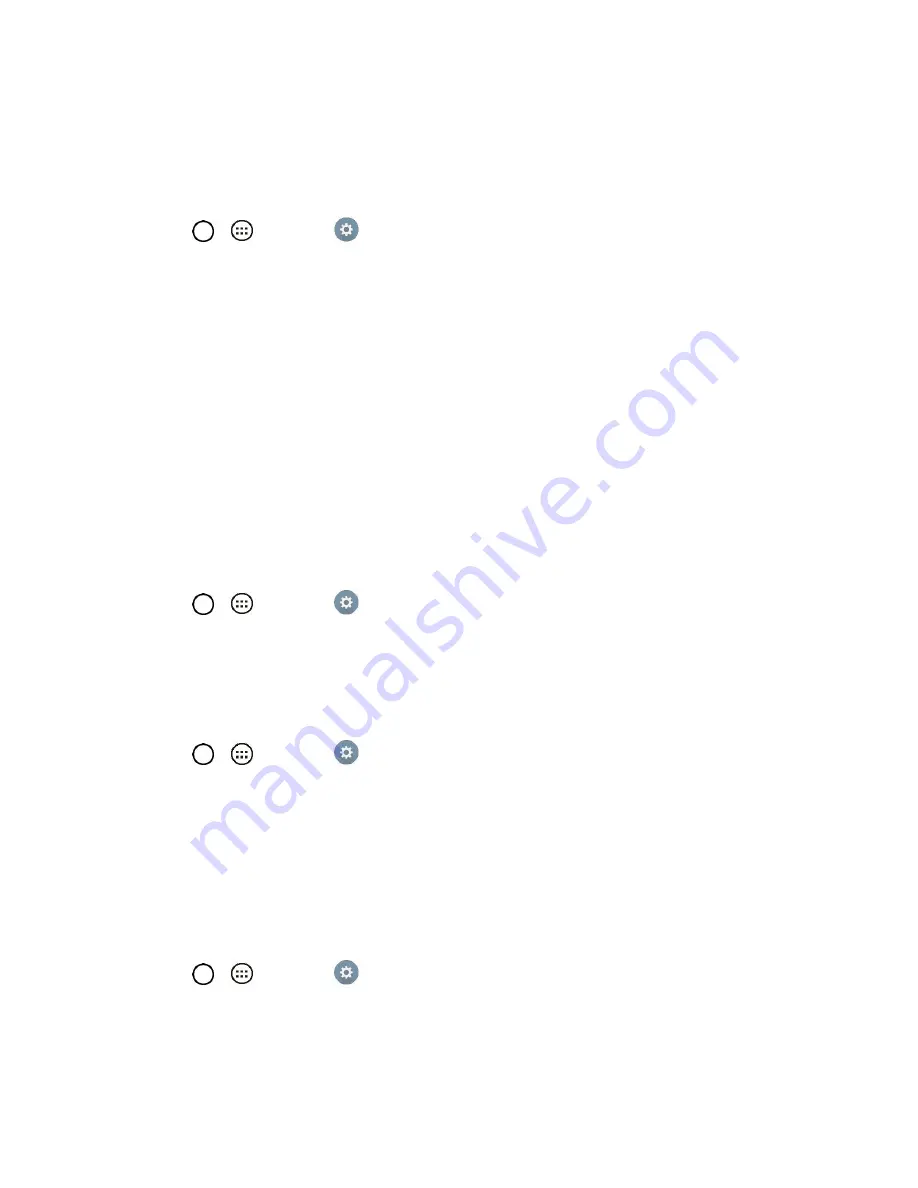
Settings
99
2. From the DEVICE section, tap
Storage
.
Battery
The Battery menu lets you show any battery information and configure options.
1. Tap
>
>
Settings
.
2. From the DEVICE section, tap
Battery
.
3. Tap
Battery percentage on status bar
to display the battery percentage indicator on the Status
Bar.
4. Tap
Battery saver
to set the Battery saver feature on or off and select which functions are
changed when the feature is activated.
5. Tap
Help
to view tips about the Battery saver feature.
Apps
This menu lets you view details about the applications installed on your tablet, manage their data, force
them to stop, and set whether you want to permit installation of applications that you obtain from websites
and email.
To view details about the applications:
1. Tap
>
>
Settings
>
Apps
.
2. Tap the
DOWNLOADED, ON SD CARD, RUNNING
or
ALL
tab to view your apps.
3. Tap the desired app to view its information.
To force applications to stop:
1. Tap
>
>
Settings
>
Apps
.
2. Tap the
RUNNING
tab.
3. Find the application to force stop and tap the application.
4. Tap
Stop
.
5. Read the disclaimer and tap
Yes
.
To uninstall a downloaded application:
1. Tap
>
>
Settings
>
Apps
.
2. Tap the
DOWNLOADED
tab.
3. Find the application you want to uninstall and tap it.
Содержание G Pad F 7.0 LK430
Страница 1: ...User Guide ...



























