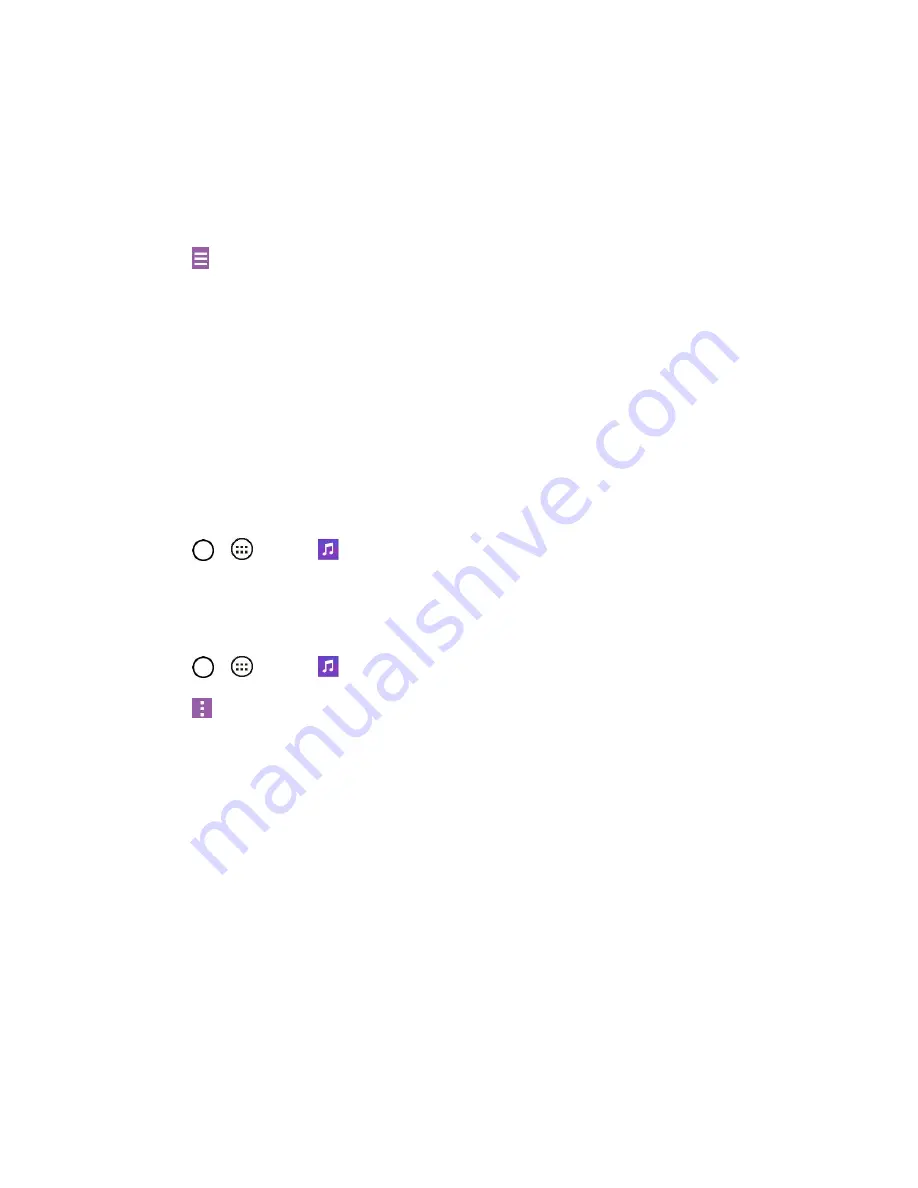
Useful Features
66
Songs
: To browse through your downloaded music library.
Albums
: To display your music library sorted by album.
Artists
: To display your music library sorted by artist.
Genres
: To display your music library sorted by genre.
3. Tap
to see the additional options.
Favorites
: To display your music library sorted by favorites.
Playlists
: To select a customized playlist you‘ve created.
Folders
: To browse for music files using folders.
Nearby devices
: To browse music files on other DLNA-compatible media servers.
4.
Once you‘ve displayed a list of songs, you can browse through your available titles.
To listen to a song or playlist, tap it to begin playing.
Play a Song
1. Tap
>
>
Music
>
Songs
tab.
2. Select the song you want to play.
Create a Playlist
1. Tap
>
>
Music
.
2. Tap
>
Add to playlist
.
3. Select the songs you want to add to the playlist and tap
Add
.
4. Tap
New playlist
and enter a name.
5. Tap
OK
to save the playlist.
Back Up Your Downloaded Music Files
Boost recommends that you back up your downloaded music files to your computer. Although the
downloaded files can only be played on your tablet and on your account, backing them up to your
computer lets you access the files in case your tablet is misplaced.
1. Connect your tablet to your PC using a USB cable.
2. Open the Notifications Panel and tap
USB connected
.
3. Select
Media device (MTP)
and use your computer to navigate to tablet's Music folder.
4.
Select and copy the music files to a folder on your computer‘s hard drive.
Содержание G Pad F 7.0 LK430
Страница 1: ...User Guide ...






























