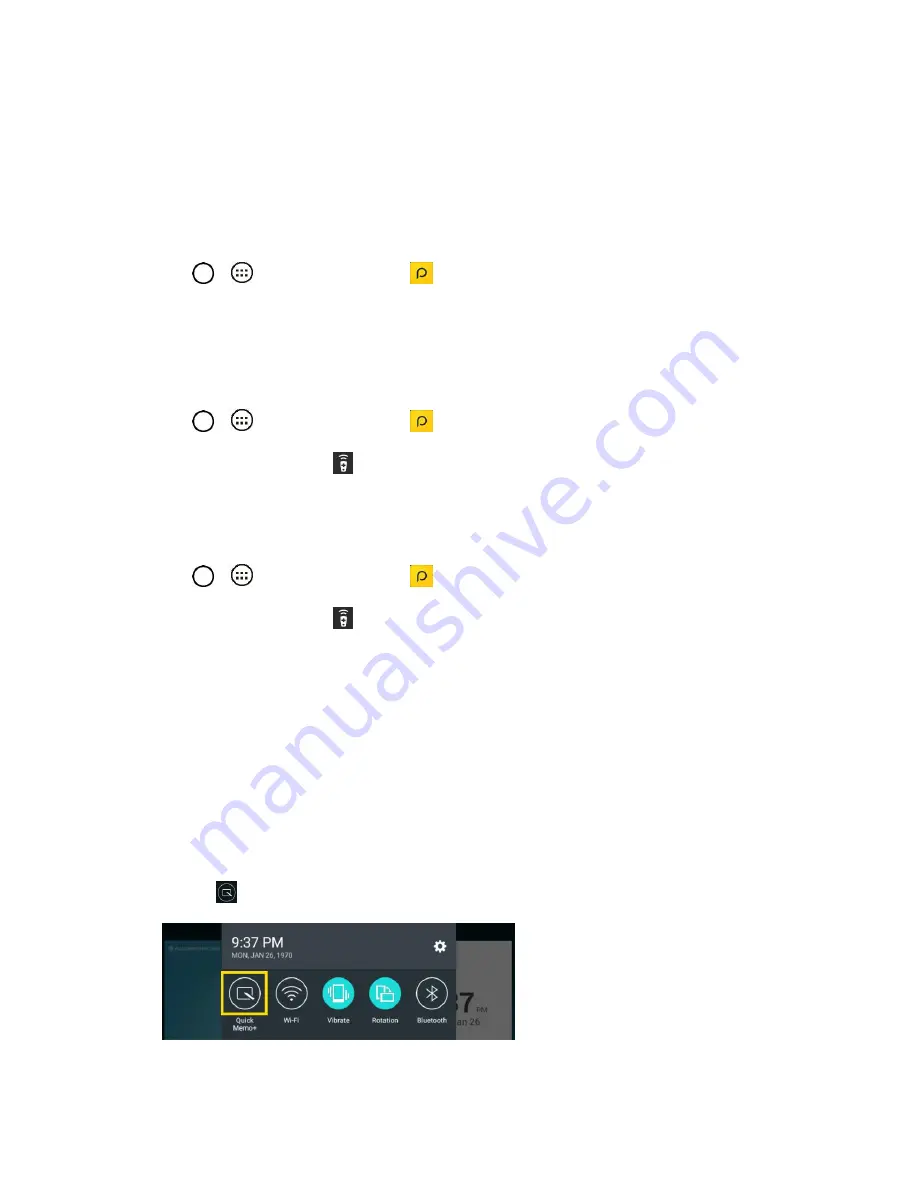
Useful Features
63
Peel Smart Remote
Peel Smart Remote turns your tablet into a Universal Remote for your home TV, and set-top box.
Note
: Peel Smart Remote may not be available for some devices.
To open the Peel Smart Remote app:
1. Tap
>
>
Peel Smart Remote
2. Select the country or region, enter the zip code and tap
Done
.
3. Select your TV service provider, then follow the on-screen instructions.
To set up your Peel Smart Remote:
1. Tap
>
>
Peel Smart Remote
2. Tap the
Remote Control
, then tap the
Next
.
3. Select the brand of device, then follow the on-screen instructions to configure the device.
To use the Peel Smart Remote:
1. Tap
>
>
Peel Smart Remote
2. Tap the
Remote Control
to select the remote you want.
3. Tap the buttons on the displayed remote.
Note
: The Peel Smart Remote operates the same way as an ordinary remote control infrared (IR) signals.
Be careful not to cover the infrared sensor at the top of the tablet when you use the Peel Smart Remote
function. This function may not be supported depending on the model, the manufacturer or service
company.
Qu
The Qu feature allows you to create memos and capture screen shots.
1. While viewing the screen you want to capture and create a memo on, slide the Status Bar down
and tap
.
2. Create a memo using the following options:
Содержание G Pad F 7.0 LK430
Страница 1: ...User Guide ...






























