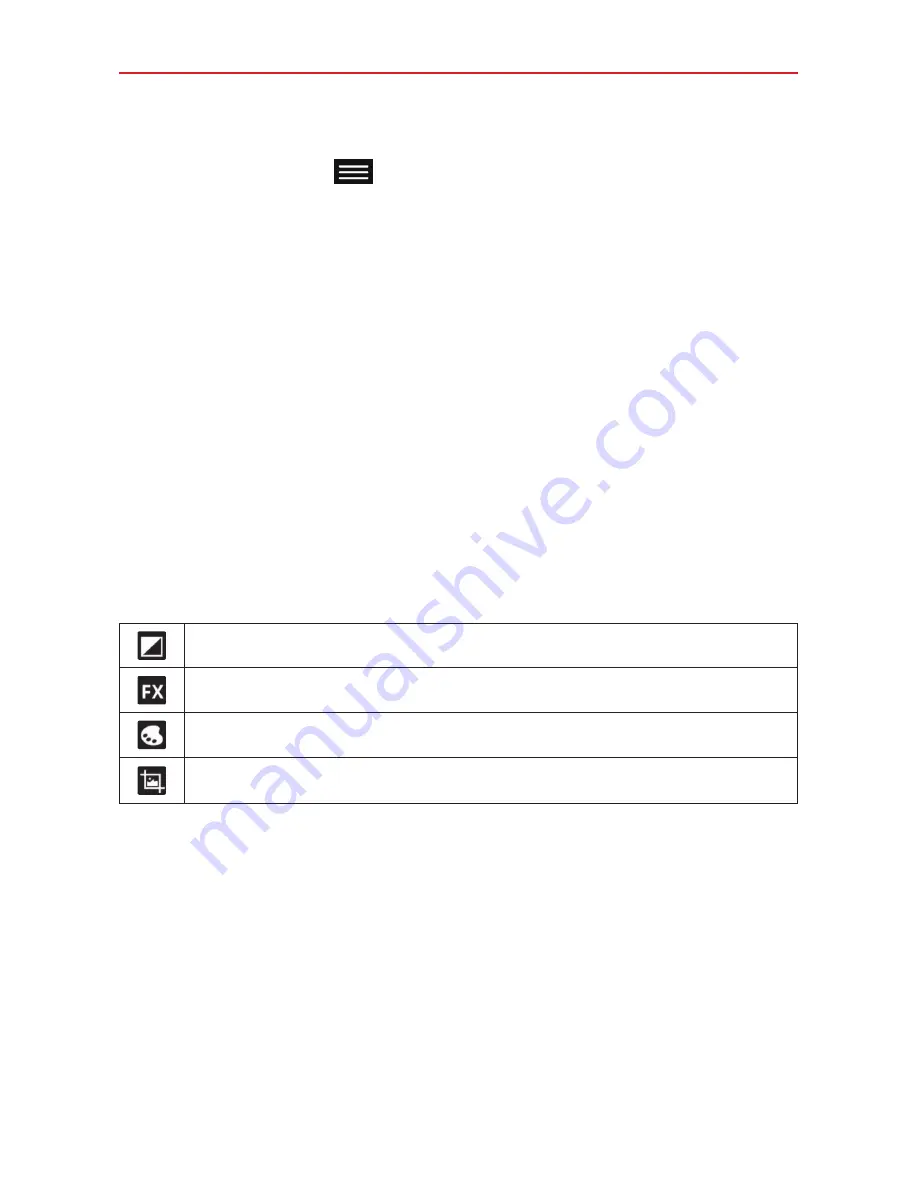
55
Entertainment
While viewing a photo, tap the screen to illuminate the Touch Keys Bar,
then tap the
Menu key
to access the following options.
Set image as:
Tap to use the photo as a
Contact photo
,
Home screen
wallpaper
,
Lock screen wallpaper
, or
Wallpaper
.
Move:
Tap to move the photo to another album.
Copy:
Tap to copy the photo and save it to another album.
Copy to Clip Tray:
Tap to copy the photo and store in the Clip Tray.
Rename:
Tap to edit the name of the selected photo.
Rotate left:
Tap to rotate the picture to the left.
Rotate right:
Tap to rotate the picture to the right.
Crop:
Tap to crop your photo. Drag the crop box to enclose the photo area
you want to keep.
Edit:
Tap to edit the photo. Select
Photo studio
or
Photos
to make your
photo edits.
Applies a brightness effect to your photo. (Photo studio)
Applies artistic effects to your photos. (Photo studio)
Applies color effects to your photos. (Photo studio)
Applies additional options to your photos. (Photo studio and Photos)
Slideshow:
Tap to automatically display a slideshow of all your pictures.
Add location:
Tap to add the location information.
Print:
Tap to print the picture. Choose to automatically find a printer on your
network, or manually enter one to use.
Details:
Tap to view more information about the picture.
















































