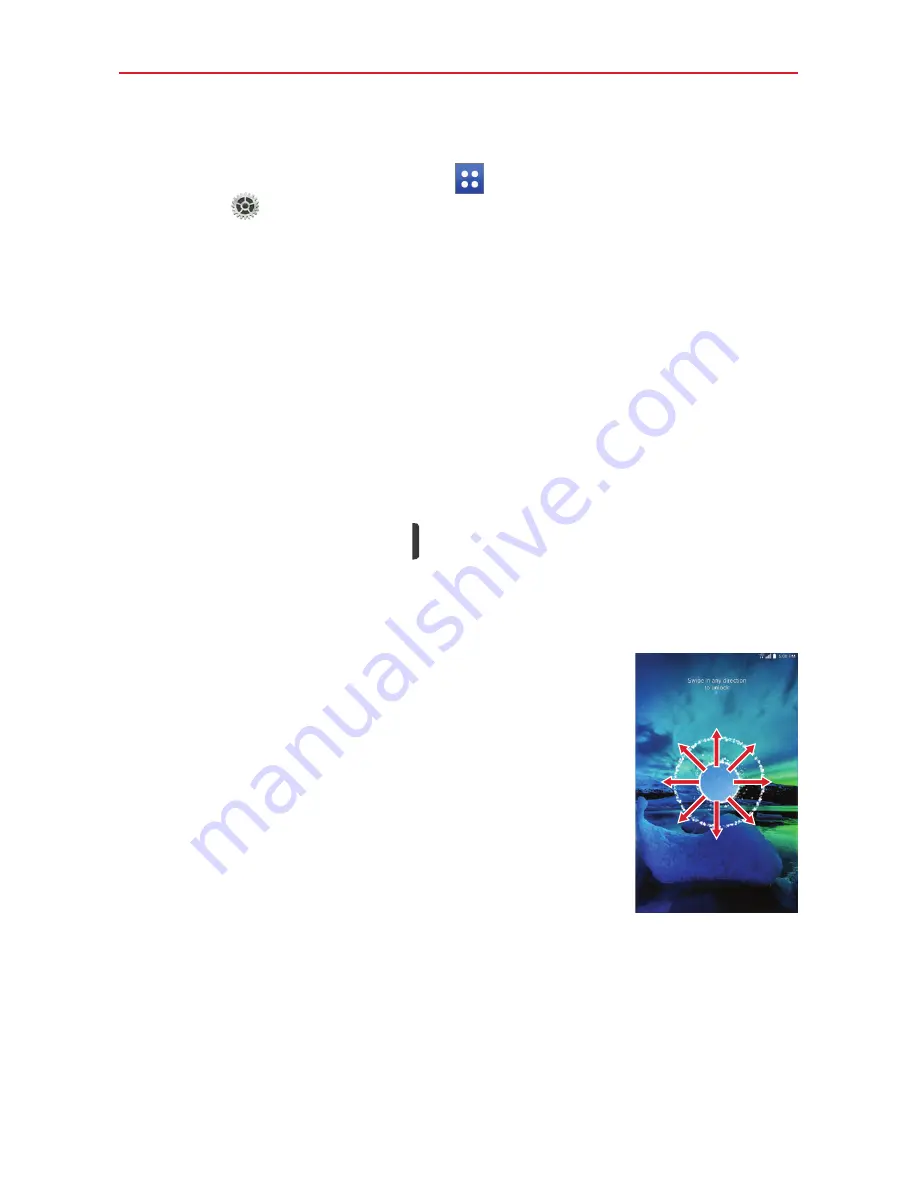
25
The Basics
To activate Knock Code feature
1. From the Home screen, tap
Apps
(in the Quick Access Bar) >
Settings
>
Display
>
Lock screen
>
Select screen lock
>
Knock
Code
.
2. This opens a screen that will guide you through how to select the unlock
sequence. You have to create a backup PIN as a safety measure in case
you forget your unlock sequence.
NOTE
KnockON is disabled when Knock Code is in use.
To unlock the tablet when Knock Code is not set
If you don’t use the tablet for a while, the screen and backlight will turn off
to conserve battery power. To unlock the tablet:
1. Turn the screen on.
Press the
Power/Lock key
on the right side of the tablet.
OR
Quickly double-tap the center of the screen (KnockON).
2. The default Lock screen will appear. From the center
of the screen, swipe in any direction to unlock it.
To use a Swipe Lock screen shortcut, swipe the
shortcut icon at the bottom of the screen in any
direction. The screen will unlock and launch the
app.
NOTE
The default Lock screen simply locks the screen to prevent
unintentional actions. For more security to guard against
unauthorized use, you can set an unlock requirement (such as
a pattern, PIN, password, or face recognition) that will need to
be entered to unlock it. Please refer
Using a Screen Lock
on
page 22 for more information.






























