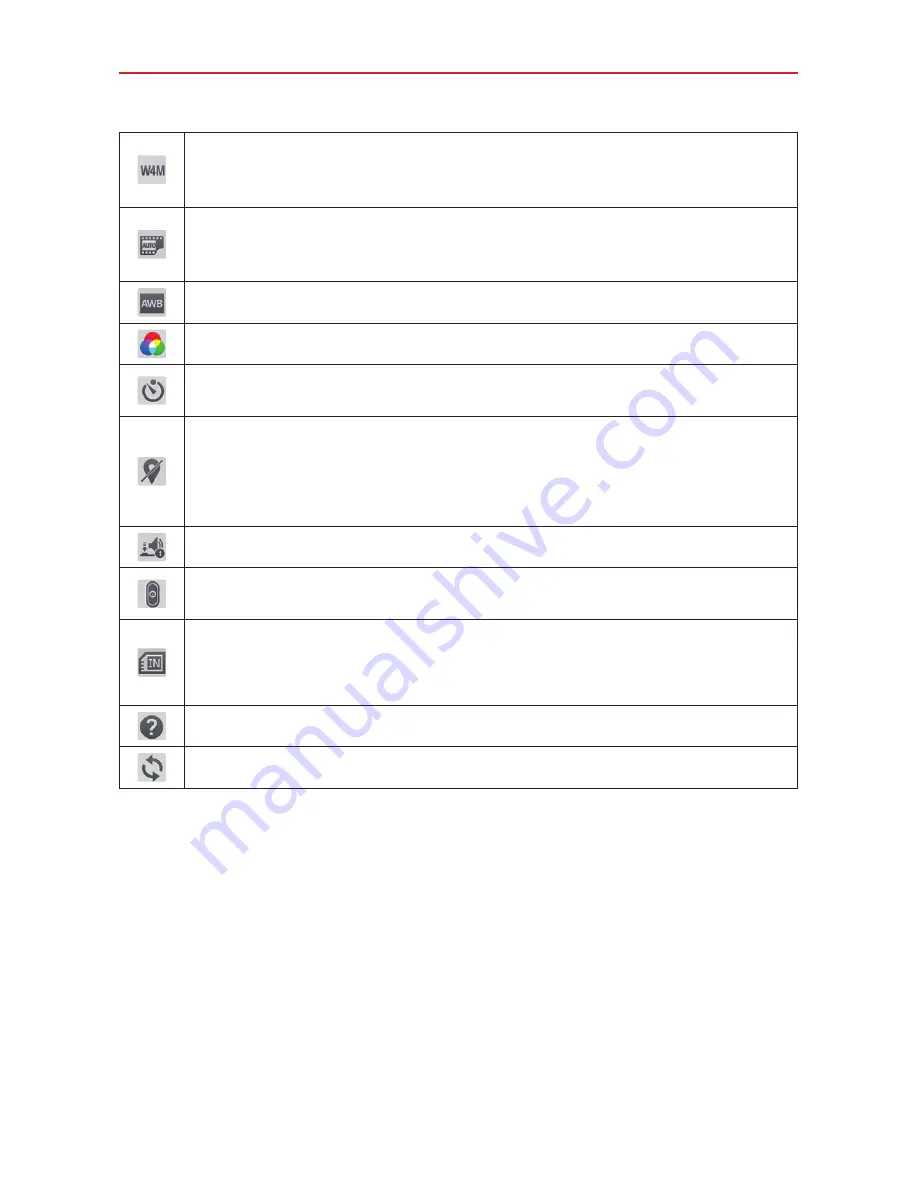
53
Entertainment
Sets the photo resolution. If you choose a high resolution, the file size will
increase, which means you will be able to store fewer photos in your
tablet’s memory.
Sets the sensitivity of the camera's light sensor (a higher setting provides
more sensitivity). This is useful in darker conditions when you cannot use
the flash.
Improves color quality in various lighting conditions.
Applies artistic effects to your photos.
Sets a delay after the Capture icon is tapped. This is ideal if you want to be
in the photo.
Activate this feature to use your tablet's location-based services which. tag
your photo(s) with the location. If you upload tagged pictures to a blog that
supports geo-tagging, you can see the pictures displayed on a map.
NOTE
This function is only available when GPS is turned on.
Sets a sound to indicate shutter activation.
Sets how the Volume keys function while in Camera mode. Choose
Zoom
or
Capture
.
Sets the storage location (Internal storage or SD card) for your pictures.
NOTE
This setting is not available (greyed-out) to guest users signed in to the tablet
or when the SD card is not in the slot.
Opens the help guide to learn about the camera functions and features.
Restores all of the camera settings to their default values.
TIP!
•
When you exit the Camera app, some settings return to their defaults, such as white
balance, color effect, and timer. Check these before you take your next photo.
•
The Settings menu is superimposed over the viewfinder, so when you change photo
color or quality elements, you will see a preview of the changed image behind the
Settings menu.
Taking a photo
1. Open the
Camera
app.
2. Hold the tablet horizontally and point the lens toward the subject you
want to photograph.






























