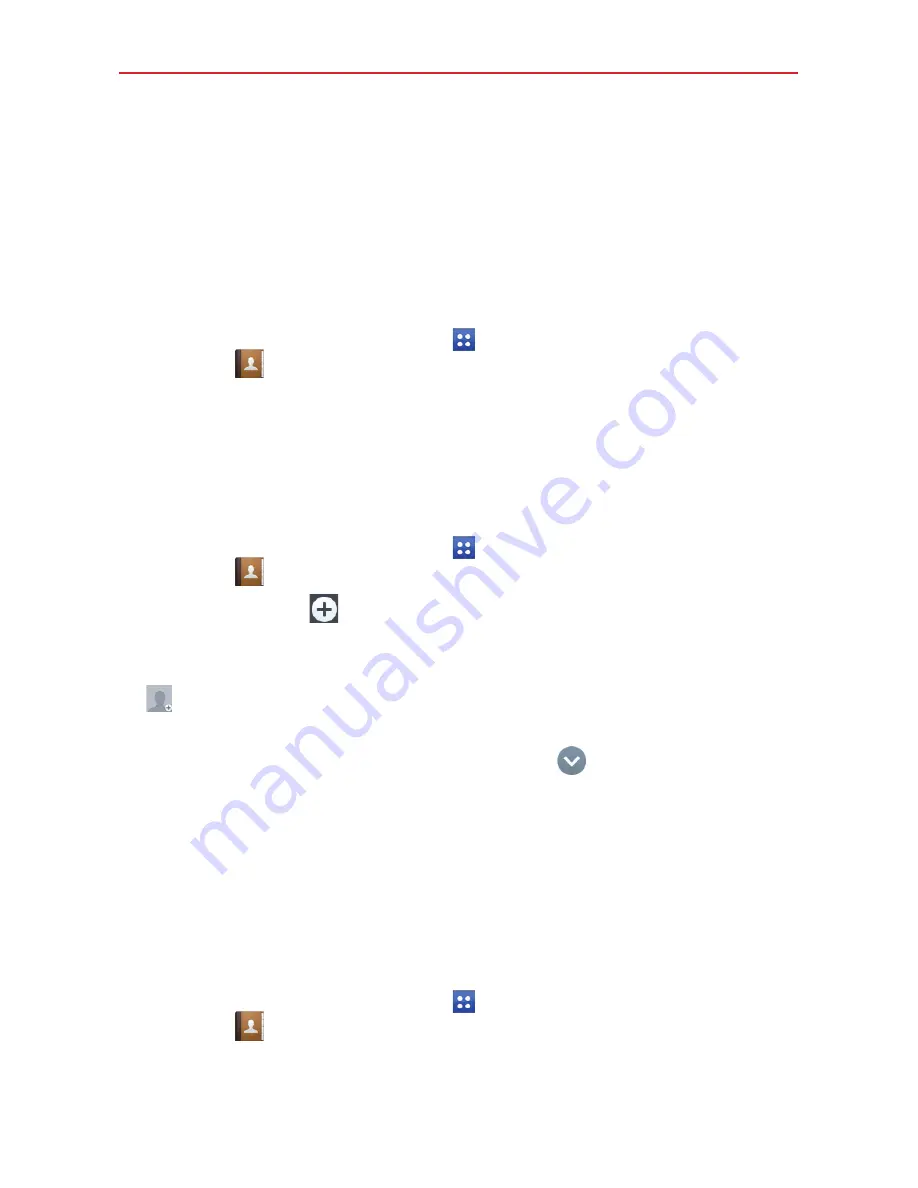
42
Contacts
You can add contacts on your tablet and synchronize them with the
contacts in your Google Account or other accounts that support syncing
contacts.
Searching for a contact
1. From the Home screen, tap
Apps
(in the Quick Access Bar), >
Contacts
to open your contacts.
2. Tap the
Search contacts
box and enter the contact name using the
on-screen keyboard. You can also tap a letter along the left side of the
screen to access names starting with the chosen letter.
Adding a new contact
1. From the Home screen, tap
Apps
(in the Quick Access Bar), >
Contacts
.
2. Tap the
New
icon
(in the upper-right corner of the screen) to add a
new contact and select the desired account (if applicable).
3. If you want to add a picture to identify the contact, tap the
Photo
icon
. Choose
Take photo
(to take a picture using the camera) or
Select
from Gallery
(to browse for and select an image).
4. Enter the Contact's name. Tap the
More
icon
to enter more specific
name information.
5. Enter all of the details for your contact.
6. Tap
Save
to save the contact entry.
Favorite Contacts
To add a contact to your favorites
1. From the Home screen, tap
Apps
(in the Quick Access Bar), >
Contacts
to open your contacts.
2. Tap a contact to view its details.
Communication
















































