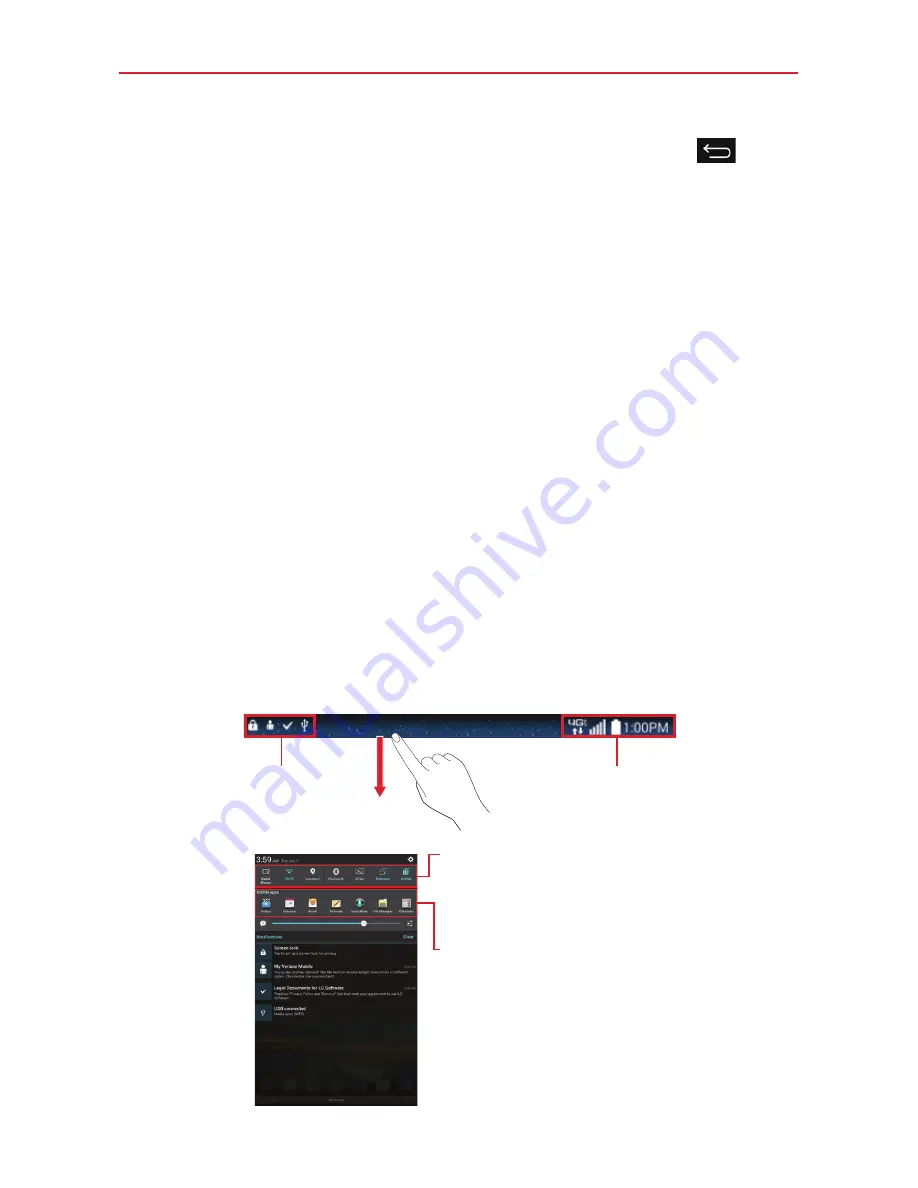
20
The Basics
2. Touch an icon to open the application. Or touch the
Back key
to
return to your previous screen.
Notifications
Notifications alert you to the arrival of new messages, calendar events, and
alarms, as well as to ongoing events, such as downloads, music, etc.
The Status Bar displays your tablet’s current status and pending
notifications. When a notification arrives, its icon appears at the top of the
screen. Pending notification icons appear on the left and system icons (that
indicate things like Wi-Fi or battery strength) are displayed on the right.
Accessing notifications
Swipe the Status Bar downward to open the Notifications Panel to access
your notifications. To close the Notifications Panel, swipe the bar at the
bottom of the screen upward.
Notifications Panel
The Notifications Panel includes your notifications, the Quick Settings bar,
the QSlide bar.
Pending notifications
System notifications
Quick Settings Bar
Swipe to the right or left to scroll
through the list. Tap an icon to
activate/deactivate the feature.
QSlide Apps Bar
Tap to activate a QSlide
Function.
Notifications Panel
















































