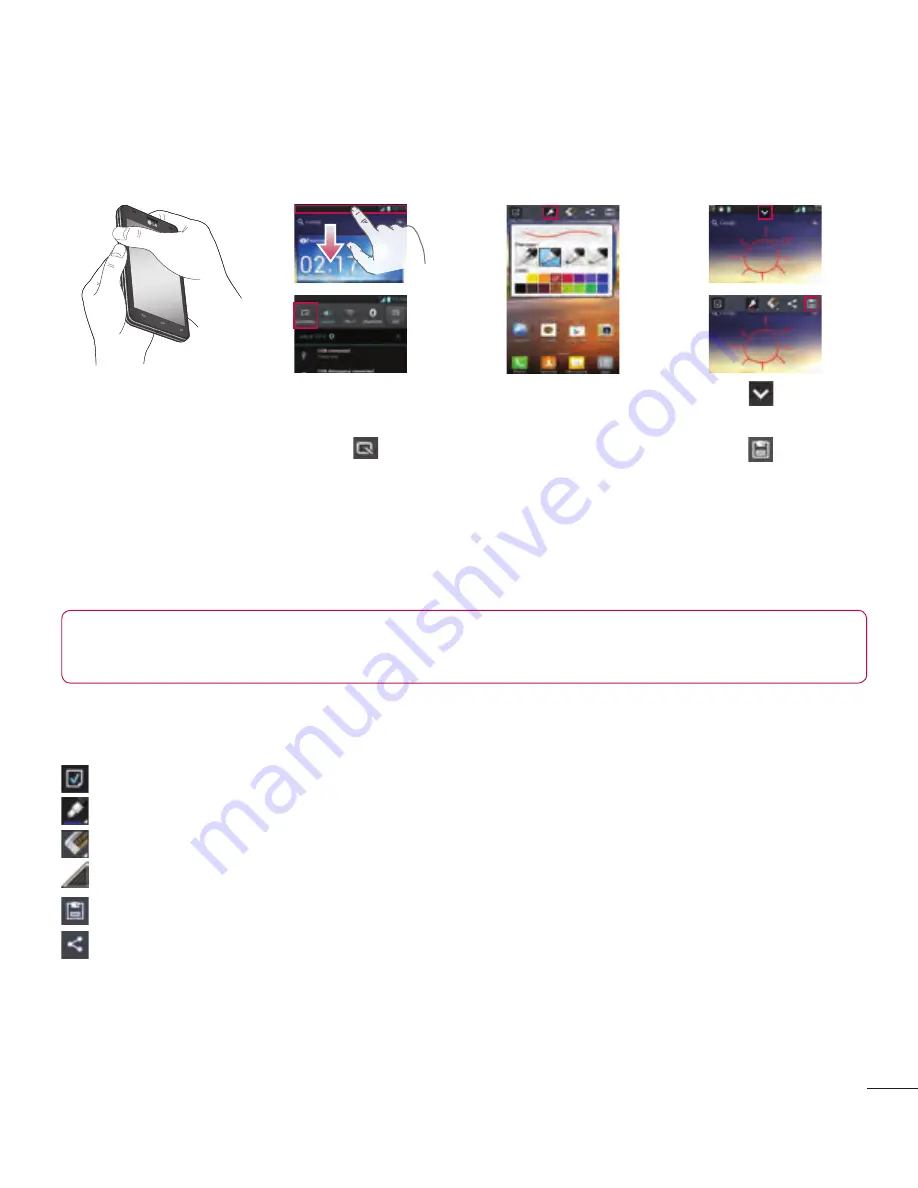
31
QuickMemo
Use
QuickMemo
to practically and efficiently create memos during a
call, with a saved picture or on the current phone screen.
1
Enter the
Quick-
Memo
screen by
pressing both the
Volume Up and
Volume Down Keys
for one second
on the screen you
want to capture.
Or touch and slide the
Status Bar downwards
and touch .
2
Select the desired
menu option from
Pen type
,
Color
,
Eraser
, and create
a memo.
3
Touch from
the Edit menu and
select to save
the memo with the
current screen.
NOTE:
Please use a fingertip while using the QuickMemo function. Do not
use your fingernail.
Using the QuickMemo options
While using the QuickMemo function, you can easily use the QuickMenu options.
–
Select if you want to use the background screen or not.
–
Select the pen type and the colour.
–
Erase the memo that you created.
–
Set the location where you want to save the memo.
–
Save the memo with the current screen.
–
Send or share the current QuickMemo to others.
Viewing the saved QuickMemo
Touch
Gallery
and select the QuickMemo album.
















































