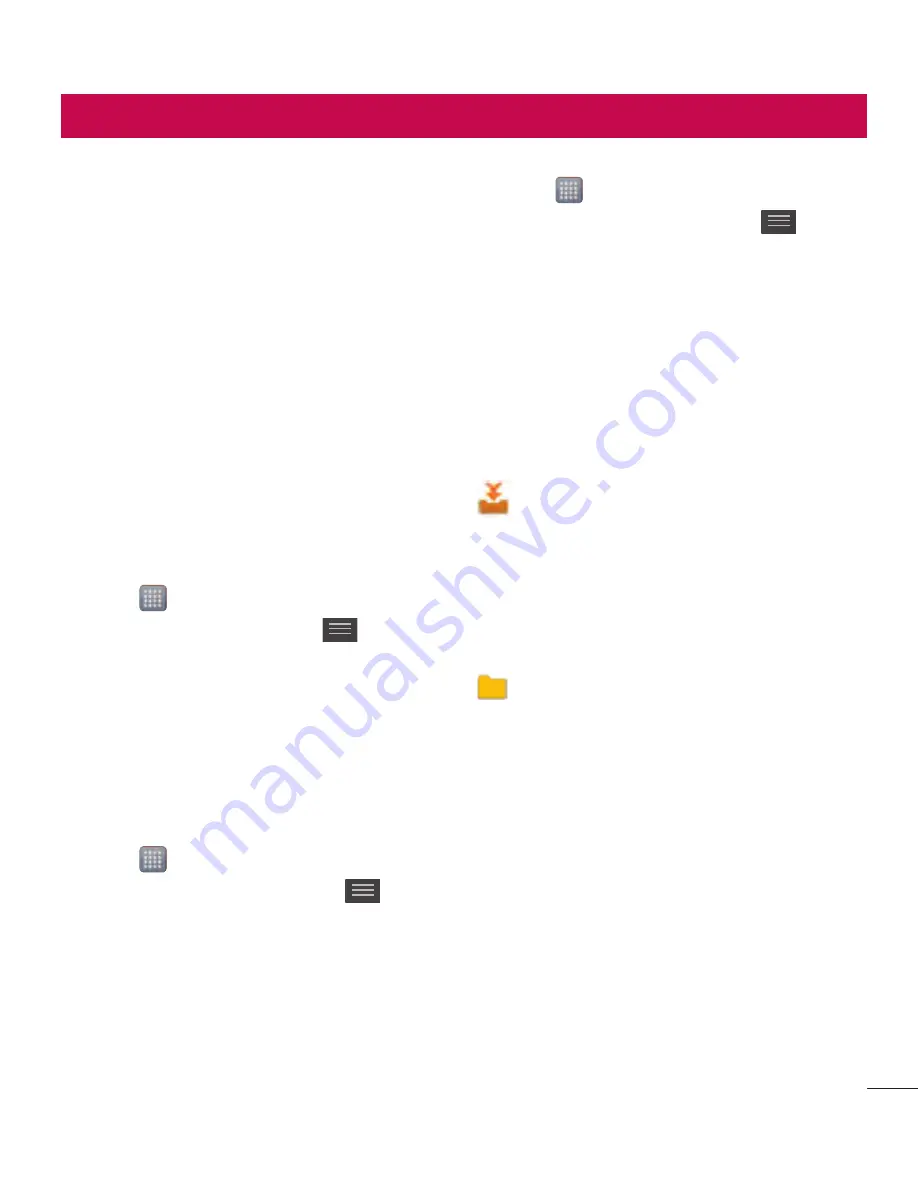
53
You can use the Email application to
read emails from services other than
Gmail. The Email application supports the
following account types: POP3, IMAP and
Exchange.
Your service provider or system
administrator can provide the account
settings you need.
Managing an email account
The first time you open the
application, a setup wizard opens to help
you to set up an email account.
To add another email account:
• Touch >
Apps
tab >
> in
the account screen, touch
>
Add
account
After the initial setup, Email displays the
contents of your inbox. If you have added
more than one account, you can switch
among accounts.
To change an email account's setting:
• Touch >
Apps
tab >
>
in the account screen, touch
>
Settings
To delete an email account:
• Touch >
Apps
tab >
>
in the account screen, touch
>
Remove account
>
touch an account
you want to delete >
OK
Email account screen
You can touch an account to view its
Inbox.
The account from which you send email
by default is indicated with a tick.
– Touch to open your Combined
Inbox, with messages sent to all of your
accounts. Messages in the Combined
Inbox are colour coded on the left, by
account, using the same colours used for
your accounts in the Accounts screen.
– Touch the folder icon to open the
account folders.
Only the most recent emails in your
account are downloaded to your phone. To
download more (earlier) email messages,
touch Load more emails at the bottom of
the emails list.






























