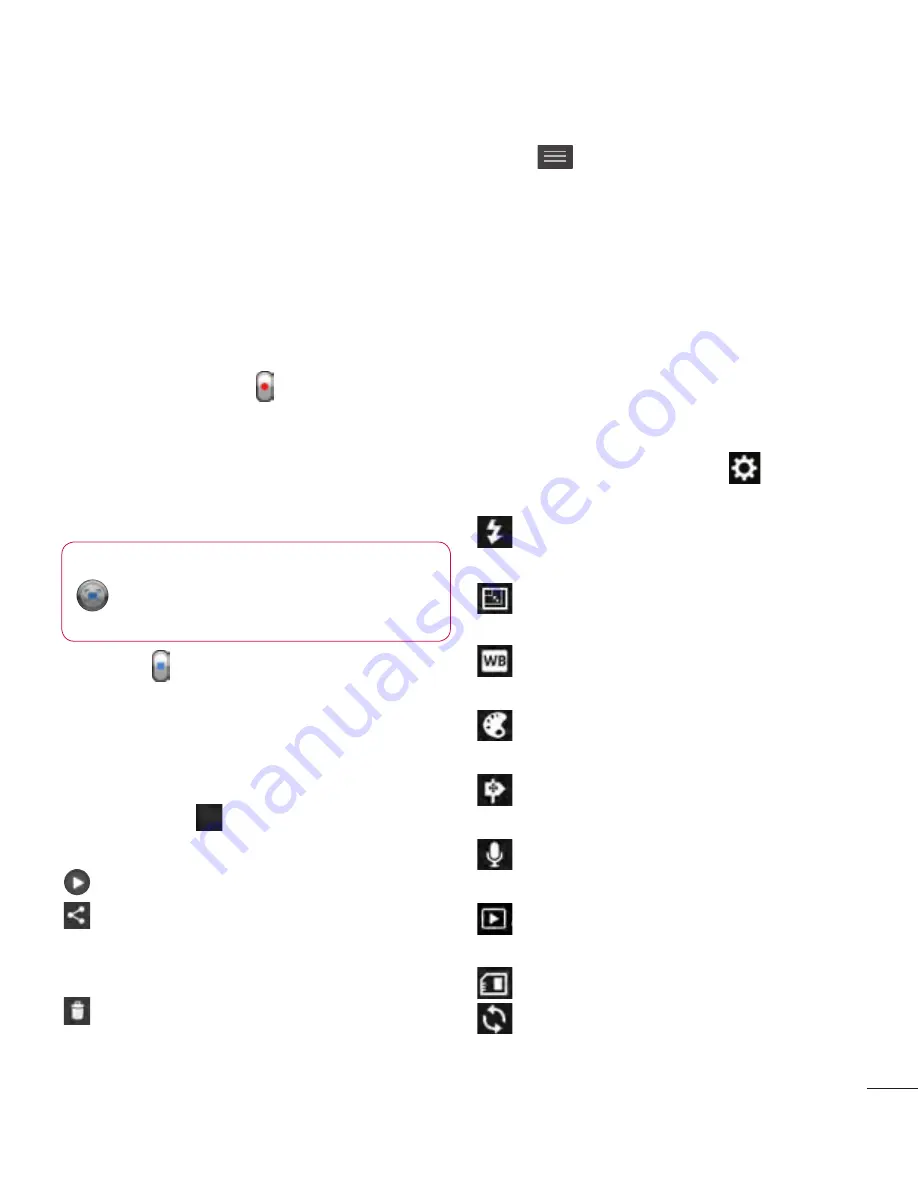
59
Shooting a quick video
1
Touch the
Camera
mode button.
2
The video camera viewfinder appears
on the screen.
3
Holding the phone, point the lens to-
wards the subject you want to capture
in your video.
4
Press the Record button once to
start recording.
5
A red light appears at the top corner
of the viewfinder with a timer showing
the length of the video.
Tip!
–
Touch to capture image
during recording a video.
6
Touch on the screen to stop record-
ing.
After shooting a video
Your captured video will appear on the
Gallery. Touch
to view the last video
you recorded.
Touch to play the video.
Touch to share the video
Bluetooth
,
,
Gmail
,
Messaging
,
SmartShare
or
YouTube
.
Touch to delete the video you just
made. Confirm by touching
OK
. The
viewfinder reappears.
Touch
to open the options.
Move
– Touch to move the video to other
place.
Rename
– Tap to edit the name of the
selected video.
Details
– Tap to see a detailed
information, such as the name, date, time,
size and type.
Using the advanced settings
Using the viewfinder, touch
to open all
the advanced options.
– Allows you to turn on the flash
when recording a video in dark conditions.
– Touch to set the size (in pixels) of
the video you are recording.
– Improves colour qualities in
different lighting conditions.
– Choose a colour tone to use for
your new view.
– Activate to use your phone's
location-based services.
– Choose
Off
to record a video
without sound.
– Auto review automatically shows
you the video you just recorded.
– Select storage to save videos.
– Restore all video camera default
settings.






























