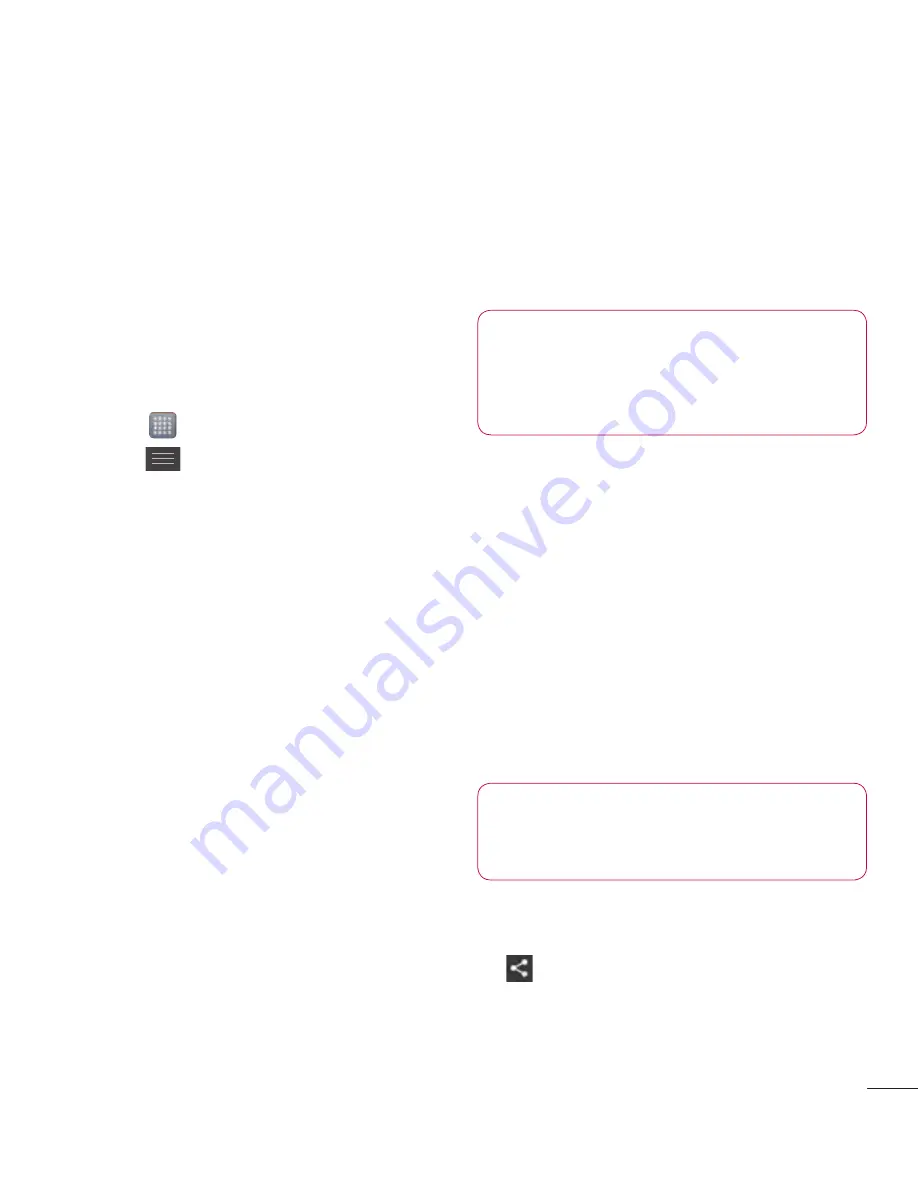
45
Using SmartShare
SmartShare uses DLNA (Digital Living
Network Alliance) technology to share
digital content through a Wi-Fi network.
Both devices must be DLNA certified to
support this feature.
To turn SmartShare on and allow
sharing contents
1
Touch >
Apps
tab >
SmartShare
2
Press
and select
Settings
.
3
Touch Discoverable checkbox to turn
off.
• Touch
Always accept request
to turn
on if you would like to automatically
accept sharing requests from other
devices.
• Touch
Receive files
to turn on if you
would like to automatically allow upload
files to my phone from other devices.
1
Under the Sharing contents section,
touch to checkmark the types of con-
tent you would like to share. Choose
from
Pictures
,
Videos
and
Music
.
2
SmartShare
is now activated and
ready to share contents.
To share contents from remote content
library to other devices
Let your renderer device (e.g. TV) play
multimedia contents from your remote
content library (e.g. PC).
NOTE:
Make sure that the DLNA
functionality of your devices is
properly configured (e.g. TV and
PC).
1
Touch the top right button to or select
the device from renderer lists.
2
Touch the top left button and select
the device of the remote content
library.
3
You can browse the content library.
4
Touch a content thumbnail or press
the
Menu
key and select
Play
button.
To share contents from your phone to
your renderer device(e.g. TV)
NOTE:
Make sure that your
renderer device is properly
configured.
1
While browsing your pictures or videos
using the
Gallery
application, touch
to select files. Then you will be
able to select multiple files to be
shared.
















































