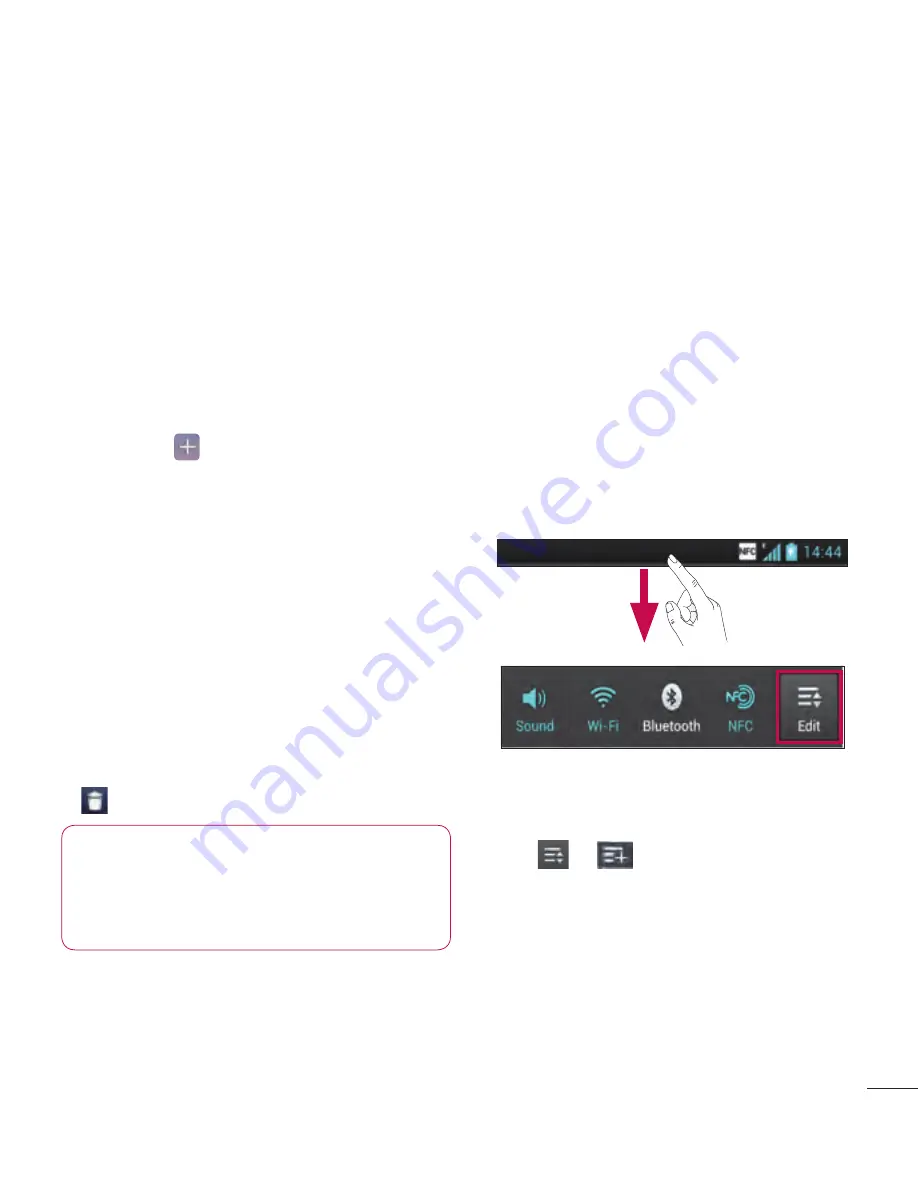
37
Customising the Home screen
You can customise your home screen
by adding Apps, Downloads, Widgets or
Wallpapers. For more convenience using
your phone, add your favourite apps and
widgets to the home screen.
To add items on your home screen:
1
Touch and hold the empty part of the
home screen.
Or touch at the top of the right
side.
2
In the Add Mode menu, select items
you want to add. You will then see
added items on the home screen.
3
Drag it to the location you want and lift
your finger.
To remove an item from the home
screen:
•
Home screen
> touch and hold the
icon you want to remove > drag it to
TIP!
To add an application icon
to the home screen from the
Apps menu, touch and hold the
application you want to add.
Returning to recently-used
applications
1
Touch and hold the
Home
key. The
screen displays a pop-up with icons of
applications you used recently.
2
Touch an icon to open the application.
Or touch the
Back
key to return to
your current application.
Notification drawer
The notification drawer runs across the
top of your screen.
Touch and slide the notification drawer
down with your finger.
Touch >
to manage the
Notifications. Here you can check and
manage QuickMemo, Sound profile, Wi-Fi,
Bluetooth, NFC, Accounts & sync, Airplane
mode, Auto-rotate screen, Brightness,
Data enabled, GPS or Portable Wi-fi
hotspot.






























