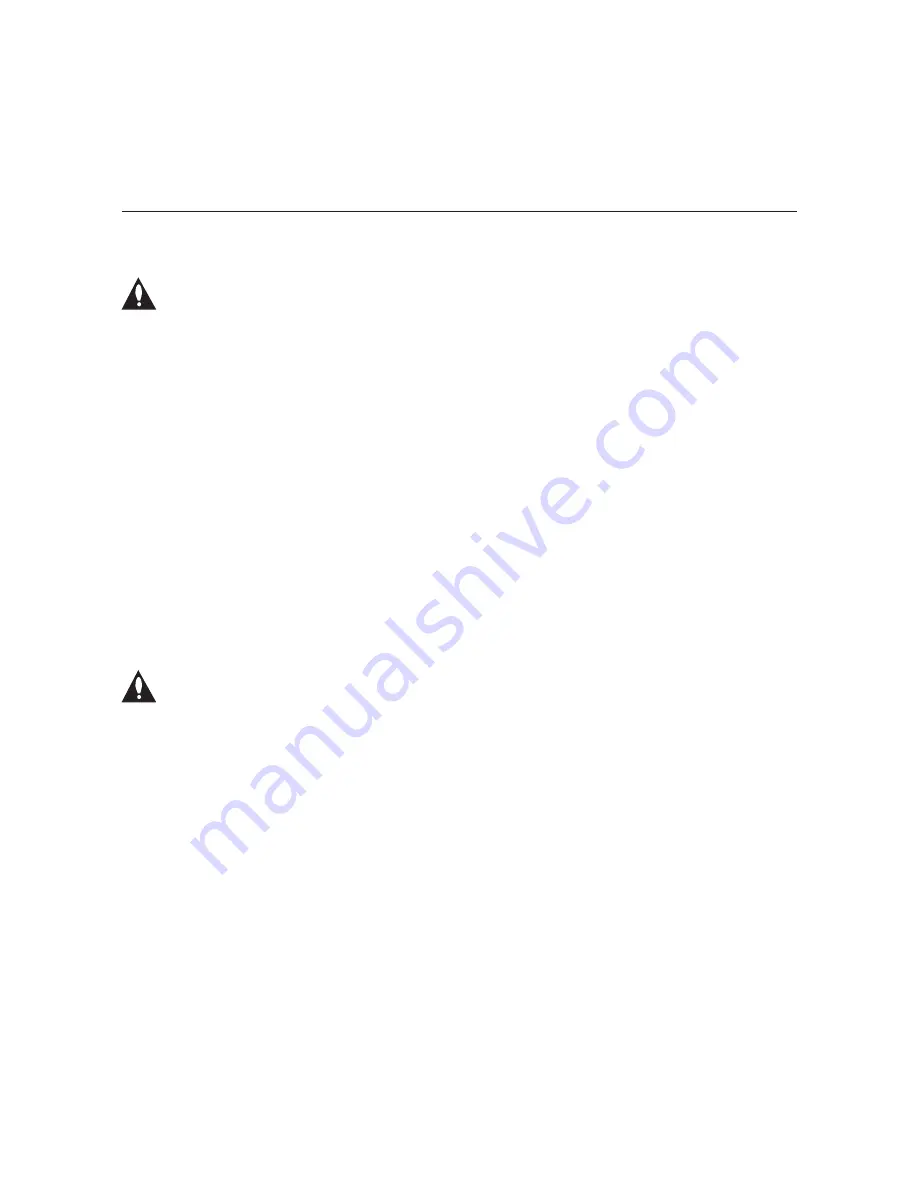
28
206-4157
Update PCS150R Application or OS Software via Ethernet
Caution: Do NOT initiate simultaneous menu sessions while a software update
is in progress. Doing so may interfere with the active process and may corrupt
the system configuration and/or cause the PCS150R to cease normal operation.
This option enables you to update the PCS150R application or OS software via the Ethernet.
The appropriate update file must be provided by LG; the system will not download an improper
file.
Note:
See “Update PCS150R Application or OS Software via Serial Link” below for informa-
tion on updating software via a serial link.
1. Log in to the PCS150R as described on page 19.
2. At the
Command >
prompt, type
update
and press
Enter
.
3. At the
Enter update filename:
prompt, type in the update filename and press
Enter
.
The system will initiate the download and confirm progress, for example:
Downloading file: pcs150r_app_xxxx.upd
4. Follow the system prompts, as necessary, to continue the download.
5. When the update is successfully completed, you may be prompted to reset the PCS150R.
If necessary, reset the server (see “Reset the PCS150R” on the following page).
Update PCS150R Application or OS Software via Serial Link
Caution: Do NOT initiate simultaneous menu sessions while a software update
is in progress. Doing so may interfere with the active process and may corrupt
the system configuration and/or cause the PCS150R to cease normal operation.
This option enables you to update the PCS150R application or OS software via a serial link
to the PCS150R. The appropriate update file must be provided by LG; the system will not
transfer an improper file.
Note:
See “Update PCS150R Application or OS Software via Ethernet” above for information
on updating software via the Ethernet.
1. Log in to the PCS150R as described on page 19.
2. At the
Command >
prompt, type
updser
and press
Enter
.
3. At the
Send file using XMODEM
prompt, transfer the update file using Xmodem
protocol. For example, in HyperTerminal, select
Transfer
and then
Send File...
. In the
Send File window, enter or select the appropriate filename in the Filename field, and
select
Xmodem
in the Protocol field.
The system will display progress messages as well as the result of the update process
(which may take several minutes).
4. When the update is successfully completed, you may be prompted you to reset the PCS150R.
If necessary, reset the server (see “Reset the PCS150R” on the following page).
PCS150R Configuration Options (Cont.)






















