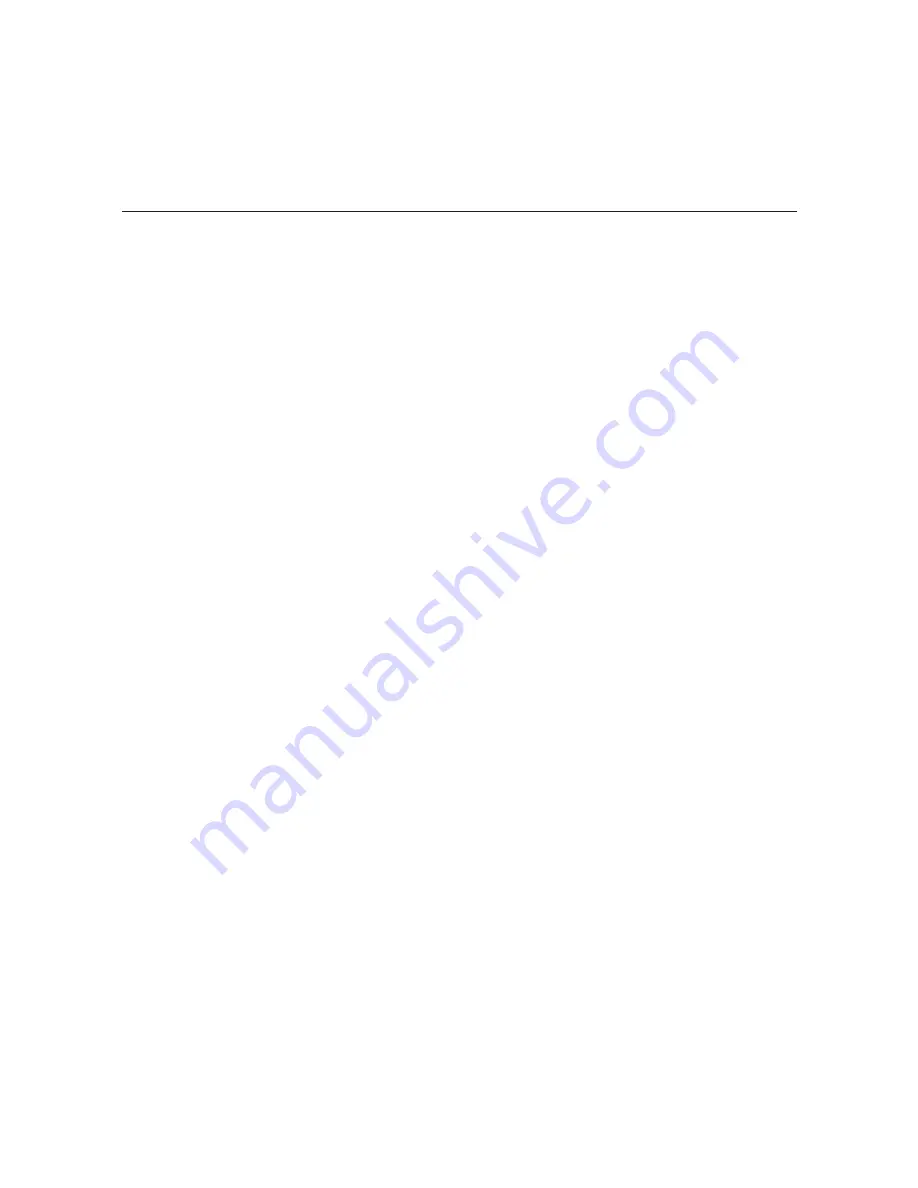
19
206-4157
Log In to the PCS150R and Access the Main Menu
Note:
The PCS150R must be connected to an IP network for SSH client access. For direct
access to the PCS150R RS-232 port, use a DB9 Male-to-DB9 Female RS-232 straight-
through serial cable. See also “Network and Communication Setup” on page 18 for further
information.
If necessary, consult the network administrator to obtain the “admin” user password before
proceeding.
1. Establish communication with the PCS150R using an SSH client or via a direct connection
to the PCS150R RS-232 port.
Once communication is established, you should see a login prompt. (If the login prompt is
not automatically displayed, press
Enter
to refresh the screen.)
2. At the
login as:
prompt, type
admin
and press
Enter
.
3. At the
Password:
prompt, type the admin password and press
Enter
.
4. At the
Command >
prompt, either:
• Press
Enter
to display the PCS150R Main Menu (see example below).
• Type the desired command and press
Enter
.
The following sections describe each of the configuration commands.
Note:
You can always press
Enter
at the
Command >
prompt to display the PCS150R Main
Menu.
Example: PCS150R Main Menu
---------
Main Menu
---------
info
System information
video
Configure video parameters
setip
Setup TCP/IP
tz
Timezone setup
time
Time setup
*
pwd
Change password
update
Update
updser
Update via serial link
vpn
VPN setup
reset
Reset board
exit
End the session
Command >
*
Available only with PCS150R version 5.2 or later software.
PCS150R Configuration Options (Cont.)






























